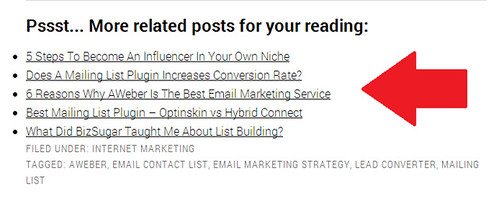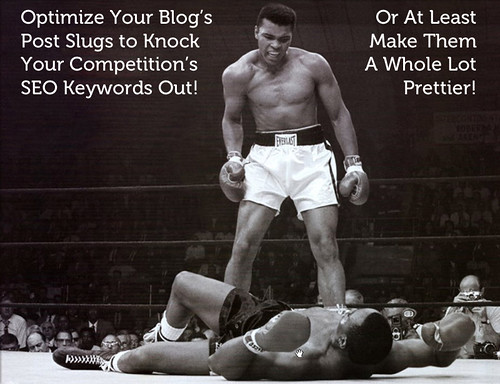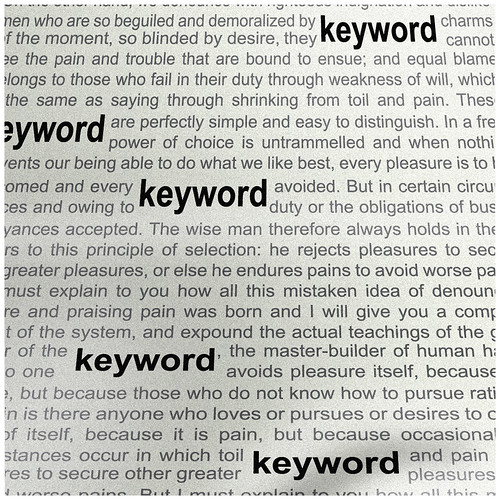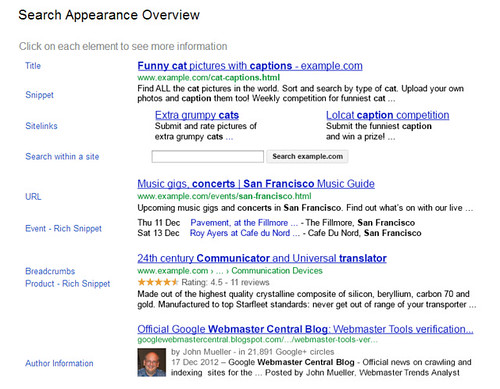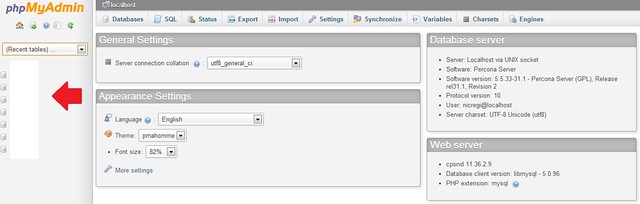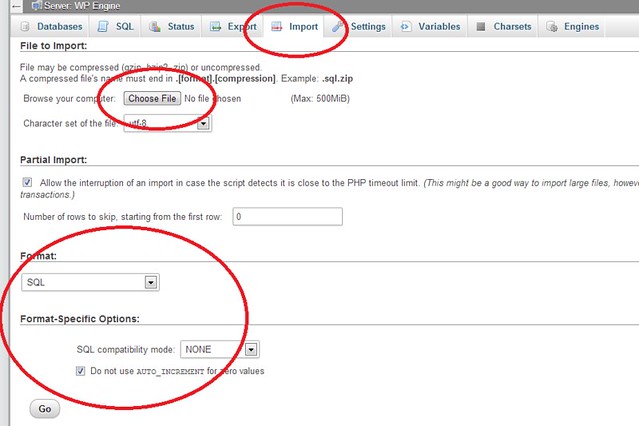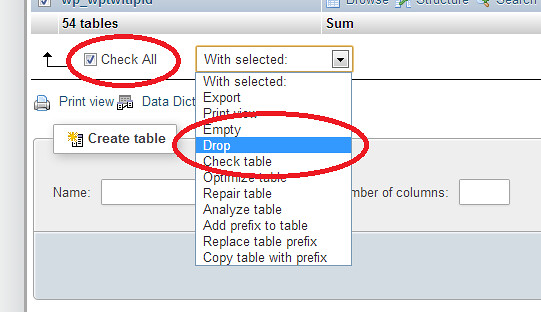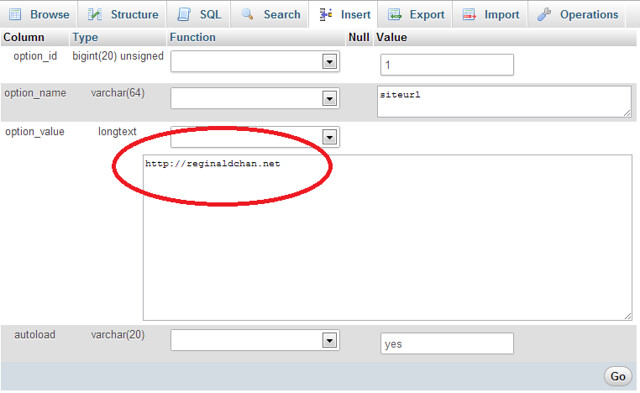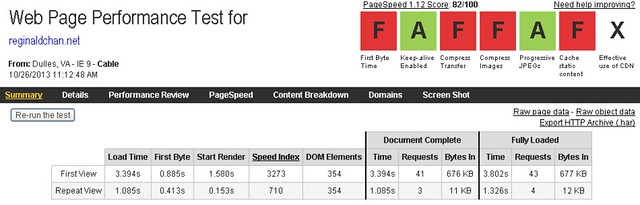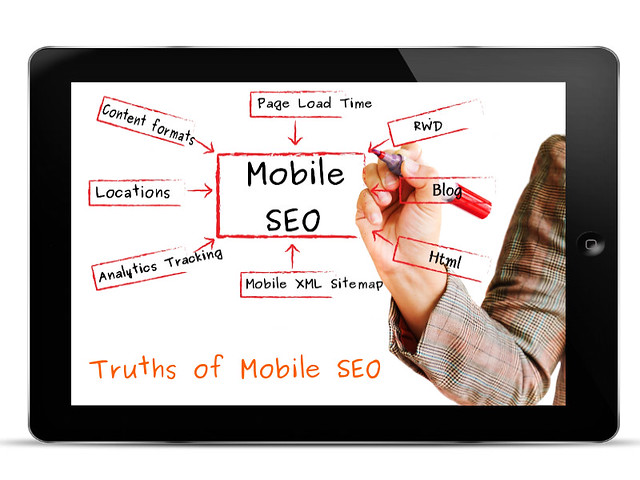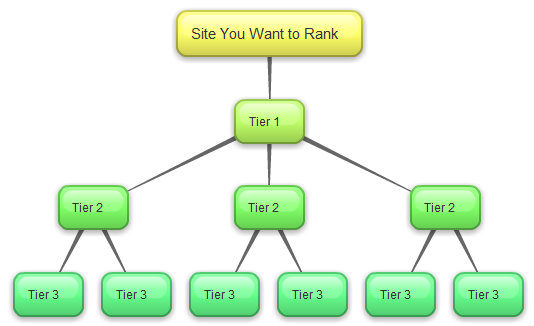When it comes to choosing the best managed WordPress hosting, nothing come close to both WP Engine and Synthesis by CopyBlogger. With both the hosting offering top-notch services and tons of juicy bits to boost your website speed, I know how hard it is to decide.
This site has been running on both Synthesis hosting and WP Engine for sometime now and thus, I believe that I am in a very good position to share my view points on both the WordPress hosting. Yes, there will be no cover ups and no bias in this write up which I hope this will benefit those who are deciding to get either WP Engine or Synthesis web hosting.
Synthesis web hosting by CopyBlogger
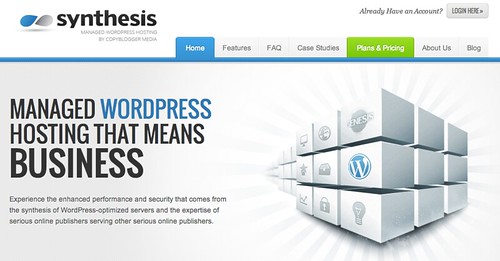
Synthesis is managed by the team behind the popular, Genesis Framework and child themes. Since I am a huge fan of Genesis, Synthesis was the first managed WordPress hosting for me. With CopyBlogger’s industry standards, all hosting plans come with a full 30-days money back guarantee and you can cancel anytime without any questions.
The lowest plan starts at $27 per month to have your WordPress site hosted on Synthesis and each plan comes with Scribe SEO and W3 Total Cache Pro (will explain in a minute). The current Synthesis discount is 10% of the total bill if you decided to pay quarterly.
1. Why is Scribe SEO good?
This is a pretty cool SEO tool for those who are serious in SEO. For your info, I have long been using Scribe SEO and having this SEO tool incorporated into my hosting plan is definitely a dream come true. Read more on Scribe SEO here.
2. The real deal about W3 Total Cache Pro
w3TC Pro is a premium service which is great because it provides Fragment Cache feature. This is a feature exclusively for Genesis Framework users only and it basically turbocharge your website performance between 30 – 60%. Source.
3. Site Sensor and Sucuri scanning
All Synthesis hosting plans comes with Site Sensor which will automatically scans your site to ensure that your site is up 24/7. A simple downtime and you will automatically get an email notification on that.
And now you ask … how cool is that?
Sucuri is also a great addon as it will automatically scan your WordPress website(s) once every 6 hours. This doesn’t only help build a safer website but as well as you know that your site is in good hands.
Synthesis Hosting Plans
Starter plan:
- $27 per month
- 1 WordPress install
- Shared memory
- 3GB storage space
- 50GB Monthly bandwidth
- 2,500 daily traffic
Professional plan:
- $97 per month
- 2 to 4 WordPress installs
- 2GB memory
- 40GB storage space
- 650GB monthly bandwitdh
- 20,000 daily traffic
Advanced plan:
- $147 per month
- More than 5 WordPress installs
- 4GB memory space
- 80GB storage space
- 1.5TB monthly bandwidth
- 85,000 daily traffic
Enterprise plan:
- $300 per month
- More than 5 WordPress installs
- 5GB memory space
- 160GB storage space
- 3.0TB monthly bandwidth
- 300,000 daily traffic
WP Engine – The most popular managed WordPress hosting
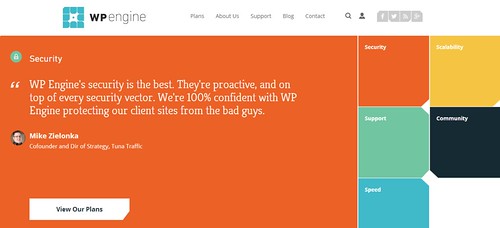
When you talk about managed WordPress hosting and WP Engine could be the most mentioned hosting on search engines.
So, what is WP Engine?
At the first look, WP Engine certainly looks more superior than others in terms of WordPress premium hosting. WP Engine promises superior WordPress hosting and on top of that, 60 days money back guarantee.
Not convinced enough?
Nearly all WP Engine staffs know their ‘thing’ when it comes to WordPress and hosting. This means that you could be talking to the billing team and still ask them for WordPress guidance.
WP Engine offers EverCache Technology, scalable hosting service, free restoration of website if you ever get hacked and of course, the all-time-famous Staging Area. If these sounds weird to you, the below are the explanations.
1. EverCache Technology
Worry not about cache plugins when you hosted at WP Engine. With EverCache technology, WP Engine does all the caching for you and this means good bye W3 Total Cache and Super Cache plugins. Source.
2. Scalable hosting services
If you are ever worried that your site might go down due to high traffic, WP Engine could be your choice. WP Engine hosting environment is very scalable where your site does not goes down even if the traffic is hitting the roof.
3. Top notch security and hacked sites
When you are using WP Engine to host your blog, you do not need to worry about being hacked. However, just assume that if your site (ever) got hacked, WP Engine will restore it for you … for free. Period.
4. Staging area
This is the only hosting provider that provides a staging area for clients. For example, you can deploy new pages, themes, plugins or widgets without worrying about your site crashing down. Once you are happy with the changes done, you can easily copy the staging area to your live site with just a click of a button.
5. International datacenters
For all WP Engine clients, you are able to select one out of three international datacenters to host your files; United States, United Kingdom or Japan. This means that your website will load faster for your visitors … regardless where they are!
WP Engine Hosting Plans
Personal plan:
- $29 per month
- 1 WordPress install
- 25,000 visits per month
- Unlimited data transfer
- 10GB local storage
Professional plan:
- $99 per month
- 10 WordPress installs
- CDN service (NetDNA) included
- 100,000 visits per month
- Unlimited data transfer
- 20GB local storage
Business plan:
- $249 per month
- 25 WordPress installs
- CDN service (NetDNA) included
- 400,000 visits per month
- Unlimited data transfer
- 30GB local storage
Premium plan:
- Price based on negotiation
- Unlimited WordPress installs
- CDN service (NetDNA) included
- Millions of visits per month
- Data transfer by volume
- Unlimited storage space
Comparing WP Engine vs Synthesis hosting
With the above comparison, you can easily see that both Synthesis and WP Engine are basically on par with each offering something more ‘unique’ than another. To make things easier, here are a few of the important decision making factors:
1. The amount of traffic
Allow me to be very clear on this. Synthesis is offering 2,500 daily traffic and WP Engine is 25,000 visits per month. A simple calculation will show that the Synthesis is offering 75,000 traffic monthly which is the clear winner here.
One thing you should consider about WP Engine is that the visit counts are calculated based on interactions; This means that human visits and bot / crawlers are both calculated into the visit counts. For those taking WP Engine starter plan, make sure you perform a quick calculation to ensure that you will not go over your plan. If you ever go over your plan, you will be charged $1 for every 1,000 traffic at WP Engine.
Winner – Synthesis
2. Web hosting features
Web hosting features is one of the biggest factors that distinguish both the web hosting. For starters, Synthesis dashboard is very simple and while WP Engine offers a much detailed one.
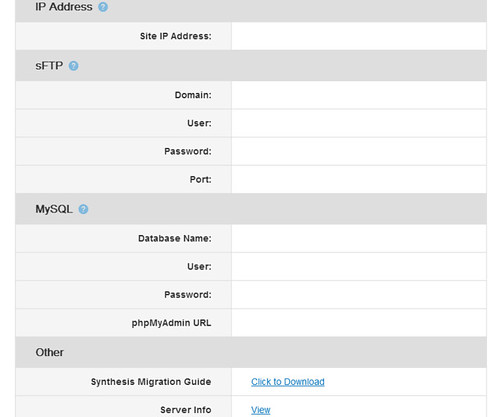
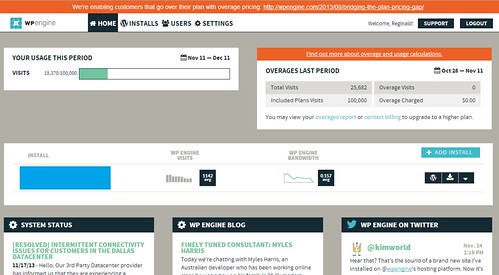
WP Engine’s selling point is rather different compared to Synthesis. At WP Engine, they promise top-notch hosting and excellent cache system. As a matter of fact, what attracted me the most about WP Engine hosting are the EverCache technology and the staging feature. Staging feature is a great tool especially if you are constantly changing your theme while EverCache is a great advantage for those who are looking for a fast and scalable web hosting.
Synthesis offers Scribe SEO and W3TC Pro (fragment cache) which are extremely great for both website loading speed and SEO ranking. Comparing the lowest hosting plans, Synthesis offers pretty much everything out of the box for both beginner and professional blogger. The biggest advantage using Synthesis is that it offers Site Sensor and Sucuri scanning which are great for security. I love to consider Synthesis as a all-in-one package for performance, SEO and security. While Synthesis doesn’t have staging area, it offers clients to backup their site using Database Snapshot. Basically, this is one great ‘one button’ backup feature for Synthesis.
Winner – Draw
3. Web hosting support
When it comes to support, both are pretty impressive and I totally dig into them. With over 8 years experience in customer service, I am really a hard customer to please.
Personally, both support teams are equally good but WP Engine has an edge over Synthesis with the Live Chat feature. With that, you are able to address your issues to a support agent immediately without needing to pull a hair. Synthesis support works on emails only and when it comes to problem solving, I believe live support is always the best solution.
On average, it would take about 30 minutes to an hour for WP Engine staffs to reply to my tickets while at Synthesis, it would take around 1 to 3 hours to have an email reply. Therefore, WP Engine is slightly superior over Synthesis when it comes to response time.
Winner – WP Engine
4. Website loading speed
Both WP Engine and Synthesis offers below 1.5 seconds loading on a highly optimized theme. I noticed that WP Engine is loading about 0.05 to 0.1 seconds faster than Synthesis. With the small variance of under 0.1 second, I don’t think it is worth to judge. This is a definite tie as both offers blazing fast speed.
Just to add, WP Engine is powered by EverCache technology while Synthesis is working closely with W3 Edge team on W3 Total Cache Pro version.
Winner – Draw
5. Ease of setup and migration service
Setting up and migrating from one hosting to another is relatively easy with both of these hosting companies. For those who have limited expertise, you can find a team of migration companies at your service recommended by both WP Engine and Synthesis.
Migrating to Synthesis is done by Fantasktic at $99 per migration while WP Engine has a truck load of companies offering migration service at an affordable price. If you are tight in budget, you can easily opt for my WP Engine self-migration guide or the step by step tutorials are available on the main website.
Winner – Draw
6. Best value for money hosting
Synthesis is offering 10% discount on the quarterly bill while WP Engine is offering 2 months free (by default) when you sign up for a yearly plan. WP Engine is definitely a better value for money in terms of discount as 2 months free provides more saving than the 10% flat discount. Furthermore, WP Engine has limited time offers from time to time. For example, they are offering 4 months free hosting in conjunction with Cyber Monday 2013.
However, Synthesis has something under its sleeves too. Synthesis has Scribe SEO, W3 Total Cache Pro, Site Sensor and Sucuri scanning where they packed quite a value into the hosting plans.
However in terms of forking out your own money, the constant discount provided by WP Engine proves to save me slightly more money compared to Synthesis.
Winner – WP Engine
My decision – Synthesis vs WP Engine hosting
For me, this is a tough call to decide. I knew I have to decide and I ended up with WP Engine Professional hosting at $99 per month. With CDN service inclusive, I knew this is probably the best choice for me to go with.
I had in fact, fallen in love with WP Engine staging area feature and it is a must for any bloggers who customize their sites. Everything can be done easily without worry and I have absolutely nothing to worry about crashing my site anymore.
Here’s what I think.
WP Engine is expensive but you are definitely paying more than just service. Ask the support staffs on anything and they basically sort it out for you. If you think that you need help with codes, they do it for you too … for free! That’s what WP Engine is all about.
If you are looking for a managed WordPress hosting with affordable price, Synthesis is definitely a good price. For starters, they are already selling cheaper than WP Engine. Don’t forget that with Synthesis web hosting is configured accordingly to make Genesis powered sites running blazing fast. This is definitely a great deal for your money.
60 days money back guarantee >> Try WP Engine and get 30% off hosting today!
The final decision has to be based based on your own requirements. Basically, if you are a developer who needs a lot of ‘space’ for modifications and testing, WP Engine is definitely the best bet for your money with the almighty staging area. If you are looking for more visitors but a lower price hosting package, Synthesis could be a better choice.
30 days money back guarantee >> Try Synthesis and get 10% off your quarterly bill!
Don’t take my word for it though as my web hosting expectations might not the same with yours. When it comes to deciding between WP Engine or Synthesis, it is best if you put serious consideration on traffic, performance and features.
Oh wait! If you can’t decide, both hosting comes with money back guarantee (trial period) and thus, you have nothing to lose!
So, which web hosting will best fit you? Tell me using the comment form below!