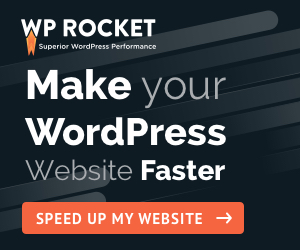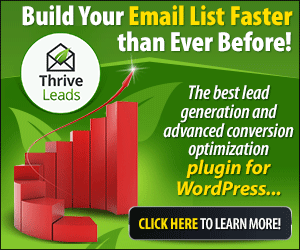Free Coding Course
Share on facebook
Share on twitter
Share on linkedin
Share on whatsapp
Share on reddit
What Is MailChimp?
When it comes to free email marketing services, nothing beats MailChimp. MailChimp is an email hosting service that offers free and premium plans for website owners. If you are wondering how to use MailChimp, you are in luck. This article is all about “How to use MailChimp” like a professional.
MailChimp is one of the best free email marketing provider that offers free email marketing services up to 2,000 subscribers and deliver 10,000 email per month. MailChimp offers premium email marketing services that starts from $9 per month. If you don’t have a MailChimp account, you can register one for free here.
Table of Contents
Is MailChimp Right For Me?
MailChimp isn’t a one-size-fit all type of email marketing service.
MailChimp is best for those who have a small email list, including:
- Bloggers
- Business owners
- Website owners
MailChimp is a great option if you don’t require much from email marketing. This is because it gets rather expensive once you have more than 2,000 email subscribers or require more email marketing features such as email automation.
Plus, if you are an affiliate marketer, MailChimp doesn’t play nice with affiliate marketers like us too. You read more about it here.
Looking For The Best MailChimp Alternative?
Try AWeber today. For only $19 per month, you get premium support and excellent email delivery services.
Try AWeber For 30 Days Free (No Credit Card Needed)
How To Use MailChimp (And Use It To Its Best)?
The most important part to using MailChimp is to understand that MailChimp has a lot to offer as an email marketing solution. However, There are limitation especially in the free account.
What’s included in the free plan?
- 2,000 or less email subscribers
- 10,000 email deliveries per month
- One audience type (segmentation)
- Ability to tag audience
- Behavioral targeting
- Basic templates only
- Landing pages
The features above are great especially for bloggers and website owners who are just starting an email list. You might find it challenging especially when you email list grows and when you have more email subscribers.
How To Register For A Free MailChimp Account?
If you don’t have a MailChimp account, this is the time to get one (before we can get started with this MailChimp tutorial).

MailChimp is absolutely free to use. There is no MailChimp trial or whatsoever. All free plan are free for life and you can get a free account using this link.
Upon sign up, you will get greeted with a simple dashboard view as below.

The dashboard is very straightforward and at once glance, it gives you a snapshot of your account.
How To Create An Email List In MailChimp?
Creating an email list in MailChimp is the first step you do. Lucky for you, this is done automatically.
Free MailChimp account only gives you ONE list to work with. By default, you will see it in the Audience tab.

Right below the Weekly Newsletter, you are given an overview of your list. Based on the sample above, it shows that I have a list of 56 contacts and 54 are subscribers. This means that 2 had unsubscribed to my email list.
The Manage Audience lab allows you to add, delete and import subscribers if needed.
For those of you who had used other paid email marketing services, MailChimp offers a very lightweight email marketing solutions with limited features.
How To Segment And Tag Your Subscribers In MailChimp?
Tagging an email subscriber is almost as valuable as gold. MailChimp allows you to tag a subscriber either manually or automatically.
You can tag a subscriber automatically via automation and the below is how you tag a subscriber in MailChimp manually.
Audience » View Contacts » Select email address » Tag

The above is a sample of a subscriber’s database in MailChimp. MailChimp allows you to add notes, edit the profile information and tags to the email subscriber.
Plus, this gives you data of the subscribers—how active they are and how responsive they are to your emails.
I use OptinMonster email list builder plugin to build my email list. Therefore, it shows that it is added via API – OptinMonster. If you want to build an email list fast, I recommend you to take a look at wat OptinMonster can do for you.
How To Create Newsletter With MailChimp?
Looking for how to use MailChimp to create newsletter? Carry on reading!
Create » Email » Select Regular, Automated or Plain text

Regular. This is a drag and drop builder that allows you to create newsletters. You can use this option to create email drafts to be send out at a later time or drafts for automated email (autoresponder).
Automated. This option allows you to create emails based on automation. The free MailChimp account gives you ONE automation and I recommend you to use this to welcome your new subscribers or send out automated email for perks or courses that you are offering.
Plain text. This option is for you to create an email without any beautiful layout. This is good if you know what you are doing. If done correctly, you can experience a super high reach rates.
How To Schedule Newsletter With MailChimp?
You can schedule an email newsletter using MailChimp only after you had completed the email draft. This security feature ensures that you do not send a blank email or a draft email by accident.
To schedule your campaign, here’s how you can do it. Take a look at the image below.

The free MailChimp plan does not allow you to schedule email delivery based on your sender’s location. Therefore, it will be in one batch.
If you are using a premium MailChimp plan, you have more delivery options such as sending in batches (best when you have a large email list) and even sending based on your subscriber’s local time.
How To Clean Email Lists In MailChimp?
Cleaning up an email list is always important to ensure that you have higher open rates and clicks. Here’s the guide on how to clean email list(s) in MailChimp.
Audience » Manage Audience » Manage Contacts » View All Contacts
Next, click on New Segment to create a custom segment.

There are many options you can choose from to create a custom segment. My preferred segment categories are:
- Email Marketing Status
- Campaign Activity (Did Not Open)
The above settings allow me to segment out the less active subscribers.
Before removing inactive subscribers, it is best to send one last email to see if they opens it. Most of the time, around 5% will open the email (if you draft it with personalizations).
How To Get Better Email Delivery Rate Using MailChimp?
Email delivery rates. There isn’t a bulletproof way to have better email delivery rates. However, there are certainly some tips to help you achieve such!
- Avoid spam words
- Personalize your email with their names
- Avoid spamming with links
- Create engaging emails and get them to reply you directly
- Create call-to-action for every email delivered
How To Create Autoresponder Using MailChimp?
Autoresponder is gold in email marketing and the free MailChimp plan only allows ONE automated email per account.
Yes, that sucks but it is okay if you are just starting out.
Here’s how it looks like.
Automate » Email » Single email

Once you see the page above, you can change the campaign name and the dropdown button below allows you to choose the draft or published email you had created.
I recommend you to use a customized welcome email since you only can send out one email in automation mode.
Need more email automation? I use AWeber to create unlimited autoresponders without burning a hole in my wallet. You can try AWeber for free (no credit card required) using this link.
Summary: How To Use MailChimp Properly?
I hope that this MailChimp how-to tutorial gives you some detailed insights on using MailChimp.
Are you using MailChimp for email marketing? Leave a comment below and tell me what you think of this guide!
Best Cache Plugin
About Reginald
Young at heart and a deep passion for entrepreneurial success, Reginald is devoted to share everything he had learned about online marketing with the public. Follow him for more awesome postings.
Recent Posts
Follow Me
Build An Email List (Faster)
Grow With Confidence
Connect
About
-
Stories
- Community
-
Affiliate Disclosure
-
Terms of Use
-
Daily Videos
Start Here
Top Picks
-
The Ultimate Make Money Guide
-
Best WordPress Hosting 2019
-
Best Drag & Drop Website Builder
-
MonsterInsights Review 2019
-
20+ Ways To Make Money Online
Copyright © Reginald Chan | All rights reserved
![The ULTIMATE Guide In Using MailChimp [How-To]](https://www.reginaldchan.net/wp-content/uploads/2020/03/How-To-Use-MailChimp-The-ULTIMATE-Guide.png)