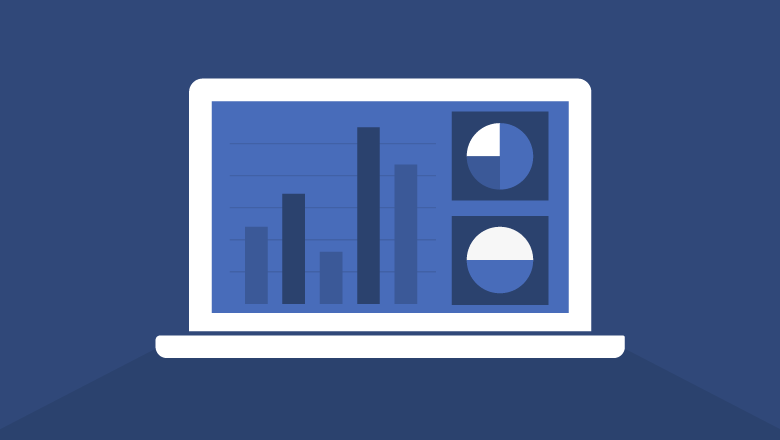To measure ad performance, you need to keep track of important metrics relevant to your business. Since data varies among companies, there is no one-size-fits-all tool to monitor ad performances on social media, particularly on Facebook.
For those who are more familiar with using Excel or Spreadsheet in creating reports, it is almost similar to when using Facebook Ads Reporting. But it looks more organized since it has included the essential elements to record and track your business’s Facebook ads data.
If you are working on better monitoring your social media ads, using a Facebook ad reporting template, or creating custom metrics, you should learn more.
Steps to Create Custom Metrics in Facebook Ads Reporting
It is easy to create custom metrics on Facebook for ad reporting since the necessary information you may need for your business is already available there.
Step 1: Open Facebook Ads Manager. You can select it on the navigation menu on your Business Manager.
Step 2: Look for the “Columns Performance” drop-down button on the right side of the page and click it.
Step 3: From the drop-down menu, look for the “Customize Columns” and click it. You will then see a window open.
Step 4: From the new window, click the “Create Custom Metric” located on the right side of the search bar. Then, a new window will prompt.
Step 5: You will now see where you can create custom metrics on your screen. All the essential elements for the metrics are there. Think of a descriptive name for the new metric you want to make.
Step 6: Choose a metrics format depending on the type of metric you want to create. For example, you can choose currency if the average order value is the custom metric you want to add.
Step 7: There is also an optional box there where you can add a description to the custom metric. Feel free to type it down if you want. If you cannot think of a good idea to describe the metric, you can skip it and move forward to the next step.
Step 8: On the next row, there are elements where you can specify how you can calculate the custom metric you want to create. Later on, you will get to know the formula you can use on the specific custom metric.
Step 9: You can also set who can see the custom metrics. You can set it to “Only You” or anyone else you want to share access to in your Facebook Business Manager.
Step 10: After putting all the relevant information when creating a custom metric, check each of them first before clicking the “Create Metric” button. In this way, you can ensure that it provides the correct data.
Step 11: Now that you have created the custom metric in the Facebook ads reporting, it will be available at the top of the window. If you want to add more custom metrics, follow the above steps again and incorporate them with the right formula. You can also edit the one you already created by hovering over to the FB Custom Metric and clicking on the edit button.
Custom Metrics to Create in Facebook Ads Reporting
Now that you have the right tool to use and the steps on how to create custom metrics on Facebook ads reporting, you might still be unsure of the custom metrics you can add to your data. Here are the most common custom metrics and how you can create them on Facebook Ads Reporting.
Average Order Value (AOV)
The AOV is the metric for tracking the average amount of conversion the company gets. Divide the revenue by the number of modifications made to know its value. For a quick note, the formula used is AOV = Purchase value / Purchase.
Knowing the AOV helps you better understand specific factors that drive Return On Ad Spend (ROAS). Creating AOV in your custom metrics lets you see how it changes between funnels you use and their specific prospects. From there, you can provide valuable insights on each of the funnel stages and improve the performance of the Facebook ads campaigns as well as AOV.
Conversion Rate (CR)
CR is also a valuable metric to keep track of in ad reporting. You can easily find the CR by using the formula CR = Purchases / Link clicks. In this way, you can identify which of your funnels, links, and audiences are performing well to increase CR. You will also know which areas you should improve, so they can also deliver you a better CR in the future.
Efficiency Ratio
The efficiency ratio or inverse ROI is also an essential custom metric you can monitor. To compute it, you need to divide the calculated spending amount by the purchase value.
If you encounter a low-efficiency ratio, you are using fewer means to gain more income on the ads you are producing.
Return on Ad Spend (ROAS)
ROAS for lead ads, and other conversions aside from purchases, is an indicating factor to know if the ads run by the company are successful or not. It also determines if the profits gained by the ad campaign are relative to its production cost.
To calculate ROAS, you can divide the lead value by the total amount spent.
Thumb Stop Ratio
Thumb stop ratio, a term invented by many paid media buyers, is a metric to help you better understand how your target customers’ video or GIF ads are performing well. The data it provides gives you more ideas on how to improve creating and optimizing ads.
Conclusion
With the use of Facebook ads reporting templates to create custom metrics, you can customize and perform analyses on the relevant performance indicators of your business. You can also measure and track them easily to know which areas you need to improve.
Aside from that, custom metrics in Facebook ads reporting also provide better productivity and workflow by an easier way to export data from the platform. And lastly, it also offers you flexibility with its automation system.
Editorial note. This content is contributed by Sidhant Mehandru
Siddhant is a data analytics professional and runs a consulting agency name Eaglytics that specializes in providing end-to-end data services under one roof. His firm primarily works with digital marketing agencies and provides marketing analytics and insights services. Before this, he worked at JPMorgan Chase as a business analyst and graduated from the one of the top engineering colleges in India. Outside of work, he’s a hardcore audiophile, loves playing golf and is a licensed scuba diver