
Key Highlights
- This guide will help you host your website on AWS EC2.
- You will learn what resources you need, such as an AWS account and different types of EC2 instances.
- Follow these simple steps to set up your AWS EC2 instance. This includes creating a new account, launching an instance, and setting up a web server for your site.
- You will discover ways to improve your AWS EC2 website hosting. We will discuss best practices to monitor and secure it.
- You will also find answers to common questions about hosting your website on AWS EC2.
Introduction
In today’s world, having a website is very important. Amazon Web Services (AWS) provides many tools to help you. A key tool is Amazon EC2. It allows you to create a virtual machine to use as your web server. You can also pick options like Microsoft IIS. This guide will help you set up your website on AWS EC2. Even if you are new to cloud computing, you can easily follow along. We will explore the AWS Management Console. We will launch and connect to your EC2 instance. In the end, we will make sure your website is working well.
Understanding AWS EC2 for Beginners
AWS EC2 is a service that offers flexible cloud computing power. It helps make cloud computing easier for developers, especially for big web applications. When you host your website on AWS, you receive scalable computing power. This means you do not have to put money into physical servers.
This means you can save money at the beginning. If more people come to your website, you can quickly change your computing resources.
What is AWS EC2?
Amazon Elastic Compute Cloud (Amazon EC2) is a web service. It gives users secure and flexible computing power in the cloud. EC2 is a key part of AWS. It is built to help developers use cloud computing easily.
EC2 provides a virtual server called an instance. You can use this instance to run your applications. With EC2, you have full control over your computing resources. You can also access several AWS services.
You can easily adjust your usage in just a few minutes. You only pay for what you need. This flexibility and cost savings have made EC2 a popular choice for businesses of all sizes.
Benefits of Using AWS EC2 for Hosting
AWS EC2 has several benefits for hosting websites and web apps. First, it offers high availability and the ability to scale. You can quickly change your server resources based on your needs. This means you can increase or decrease power as you want. It helps keep your site running smoothly, even when many people visit.
You have full control over your server. You can change the operating system, server software, and other settings. This makes it easier to meet the needs of your application.
Lastly, EC2 instances come with a public IP address. This allows anyone to access your website. Because they can grow, be customized, and are easy to feel connected to, EC2 is a great choice for businesses that want reliable and fast web hosting.
Preparing to Host Your Website on AWS EC2
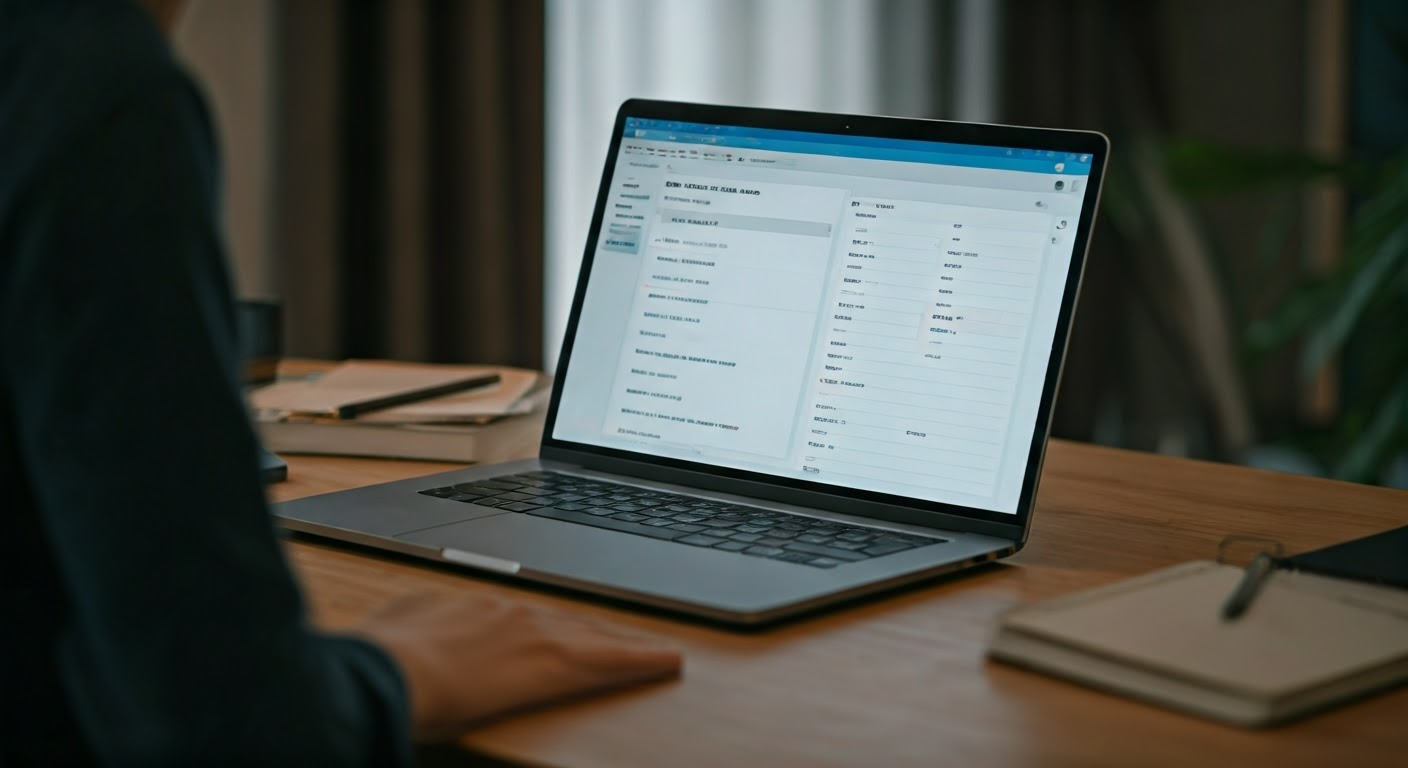
Before you start setting up AWS EC2, make sure you are prepared. Being ready will help everything go well. Gather the resources you will need. It is also important to know the main ideas. Finally, make sure that you can switch to the AWS environment easily, without any issues.
Planning carefully is important for a smooth and successful launch of your website. Taking the time to prepare can help you avoid issues down the road.
Essential Requirements and Resources
To start hosting your website on AWS EC2, there are a few key things you need. First, you must have an AWS account. If you are new to AWS, you can sign up for the Free Tier. The Free Tier lets you try several services, including EC2, at no cost, but there are some limits.
Next, choose the operating system for your EC2 instance. A good option is Amazon Linux. You can also pick from other versions of Linux or Windows Server, depending on what you prefer and know how to use. It’s crucial to select an operating system that you are familiar with, like WordPress. This will be the base for your website.
Lastly, you need to create an SSH client key pair. This key pair has two keys: a public key and a private key. You upload the public key to the EC2 instance. Make sure to keep the private key safe. Only people with the private key can access your instance.
Choosing the Right EC2 Instance Type for Your Website
AWS has many types of EC2 instances. Each type is good for different jobs, especially for APIs. It’s important to pick the right one for your website. Consider your needs, like how much traffic you expect, the storage space you need, and how complicated your applications will be. By doing this, you can find the best option that is both affordable and works well.
The amount of virtual CPUs (vCPUs), memory, storage, and network speed can be different for each instance type. You should take some time to find out which instance type is best for your traffic and resource needs. Choosing the right instance type can help you get better performance at a good price.
The good news is that AWS offers a free tier for new users. You get a t2.micro instance for a whole year. This is a great opportunity to test out EC2 and run a small website or app. If you need more power later, you can easily upgrade to a stronger instance.
Beginner’s Guide to AWS EC2 Setup
Now, it’s time to set up your AWS EC2 instance. We will help you with every step. Don’t worry; we will make it simple. This way, you can easily keep up.
No matter if you want to create a simple blog or a complex app, the main steps are pretty much the same. Let’s begin!
Introduction to AWS Management Console
The AWS Management Console is an online tool for using and managing all AWS services, like EC2. You will mostly use this console to set up and control your cloud systems. Learning how the console is organized will help you. It will make it easier to find different areas quickly.
When you log in to the AWS Management Console, you will see the dashboard. This page shows you an overview of your AWS resources. From the dashboard, you can explore services, check your account activity, and keep an eye on the health of your cloud setup.
To find EC2 in the AWS Management Console, type “EC2” in the search bar at the top of the page. Then, choose “EC2” from the result list. This will lead you to the Amazon EC2 console. There, you can manage your EC2 instances. You can work with your new instance, security groups, key pairs, and other settings for your virtual servers.
Step 1: Creating Your AWS Account
To get started, you need an AWS account. If you don’t have one, go to the AWS website and sign up. On the homepage, look for the button that says “Create an AWS Account.” Click this button to start.
The sign-up process is easy. AWS will help you with a few steps. You have to provide your contact information, choose your AWS region, and enter your billing details. Choose the region that is closest to your audience or that fits your business needs the best.
In the end, you will need to create a new key pair for secure access. Make sure to download this key pair and store it safely. This is important for accessing your EC2 instances later. You can use a password manager or another way to keep it secure. This will help protect your connection to your EC2 instances and keep it safe from people who should not have access.
Step 2: Launching a New EC2 Instance
When you start your instance, you need to set it up for your website. This might mean adding storage, changing the size of the instance, or adjusting network settings. Having a good plan now helps your website get the resources it needs to run well right from the start.
After you open your AWS account, go to the EC2 section in the AWS Management Console. Now, you can launch your EC2 instance. Just click the big “Launch Instance” button to start. AWS has different types of instances for different needs.
Next, select an Amazon Machine Image (AMI). This is also called an OS image. It includes the operating system, an application server, and other software for your instance. For this tutorial, we will choose Amazon Linux. You can also pick other options like Ubuntu or Windows Server if that fits your needs. Once you have made your choices, check your settings carefully. Then, you can launch your EC2 instance!
Step 3: Setting Up a Web Server on EC2
Once your EC2 instance is up and running, the next step is to install a web server. A web server, like Apache, helps deliver web content. Now that your instance is ready, let’s set up your web server. We will use Apache for this tutorial because it is very popular and reliable. You can pick a different web server if you want something else.
Before you install Apache, make sure your EC2 instance can accept incoming traffic on the right ports. Normally, AWS EC2 instances come with a security group. This group acts like a virtual firewall. It controls network traffic going to and from your instance. You must set up this security group to permit HTTP (port 80) and HTTPS (port 443) access. This way, web browsers can connect to the web server on your instance.
To connect to your server, you need to use SSH. You can find the details in the AWS instructions that come with your instance setup. After that, update your list of available packages. This helps you get the latest version of packages with a package manager like apt or yum, depending on your Linux system. Doing this ensures you have the newest software. Then, use the package manager to install the Apache web server and any other tools you may need.
Step 4: Deploying Your Website to EC2 Instance
Now that you have a web server, you can set up your website. You need to move your website files from your computer to the EC2 server. Make sure you put them in the right spot. For Apache, the common directory is /var/www/html. This way, your website will work well when someone tries to visit it.
Before you start your website, you might have to change who owns or can use your website folder. You can use commands like “chown” to change ownership and “chmod” to set permissions. This is important so that the web server can access your website files correctly.
To move a file from your computer to your EC2 instance, follow this simple example. You will use the scp command. This guide assumes your .pem file is in your Downloads folder and your username is “ubuntu”:
| Command | Description |
scp -i ~/Downloads/your-key.pem -r /path/to/local/website ubuntu@your-instance-ip-address:/var/www/html/ | Replace placeholders and run in your terminal. |
Optimizing Your AWS EC2 Website Hosting Experience
After you create your website on an EC2 instance, it is important to make it better in terms of performance and security. You need to understand how people use your website and identify any potential risks. This way, your website can run smoothly, safely, and dependably.
Improving your website is not a one-time task. You should check how it works regularly. Change anything that needs updates. Also, keep up with new security tips to ensure your website runs smoothly.
Monitoring Your EC2 Instance Performance
Once your website is live, you should monitor your EC2 instance. You can use tools and services like Amazon CloudWatch to track important metrics. This service allows you to set up alarms and get alerts if there are any problems.
Keep track of CPU usage, memory, and disk I/O. If you check these often, you can find and fix problems before they impact your site. This way, everyone visiting your website will have a good experience. Watching performance is important for high availability.
You should pay attention to important things. This includes how often your website is up and how fast it works. Checking these things will help users have a smooth experience. It will also give you ideas for improving your site. A well-checked website is less likely to face issues like being down or loading slowly.
Implementing Security Best Practices for EC2
A good security system protects your website and makes your visitors feel safe. Start by creating your security group to only allow important traffic. This acts like a gatekeeper for your site. A more secure setup means everyone is safer. You should also set your firewall rules to stop any unnecessary connections. This will reduce the chances of attacks.
Next, use SSL/TLS certificates to secure your website. An SSL certificate helps keep the communication between the browser and your site secure. This protects important information. It also boosts your site’s trust and ranking in search engines.
- Update your server software regularly.
- This includes the operating system and the web server.
- Updating fixes weaknesses and lowers security risks.
- Staying updated with security improvements helps guard against new threats.
- It also makes your website safer for visitors.
Conclusion
In conclusion, using AWS EC2 for your website can change how you manage it. It is easy to grow, flexible to use, and can help you save money. By learning the basics of AWS EC2 and following a beginner’s guide, you can switch to cloud hosting without trouble. It is important to check the performance, practice safety, and improve your hosting setup. These steps will help you make the most of AWS EC2. If you have questions or need help, check our FAQ section or feel free to contact our specialists for support. Hosting your website on AWS EC2 gives you many new options for your online presence.
Frequently Asked Questions
Can I host multiple websites on a single EC2 instance?
Yes, you can run several websites or web applications on one EC2 instance. You just need to set up Virtual Hosts on your web server. Each Virtual Host will have its own settings for different domain names. You can use one public IP address for all of them. Make sure to set up your DNS records correctly.
What is AWS EC2 and how does it help in hosting a website?
AWS EC2 is a service from Amazon Web Services. It lets you use virtual servers in the cloud. You can change their size whenever you want. With EC2, you can rent these servers to run a web server. This allows people to access your site on the internet. EC2 offers many options to scale and customize your setup. You have control over your hosting environment.
What are the steps involved in setting up an AWS EC2 instance for hosting a website?
- Start by making an AWS account.
- Then, log into the AWS Management Console.
- Next, launch an EC2 instance.
- Set up a security group for web traffic.
- After that, connect to the instance using SSH.
- Install a web server and upload your website files.
- Finally, check that your DNS settings point to the IP address of your instance.
Are there any cost considerations to keep in mind when using AWS EC2 for website hosting?
AWS offers a free tier, but there are some limits to it. You will still pay for EC2 based on how much you use. When planning your budget, think about the instance type, storage, data transfer, and extra services like load balancing or monitoring. AWS has a pricing calculator. This tool can help you guess your costs.
How can security measures be implemented when setting up an AWS EC2 instance for website hosting?
Security on AWS EC2 is very important. You must protect your instance by creating strong security groups. Always turn on the network firewalls and use strong passwords. It is also key to enable multi-factor authentication. Make sure to update your operating system and apps with the latest security patches regularly. Encrypt any sensitive data while it is moving using SSL certificates. Do not forget to encrypt data that is saved on your instance, too.