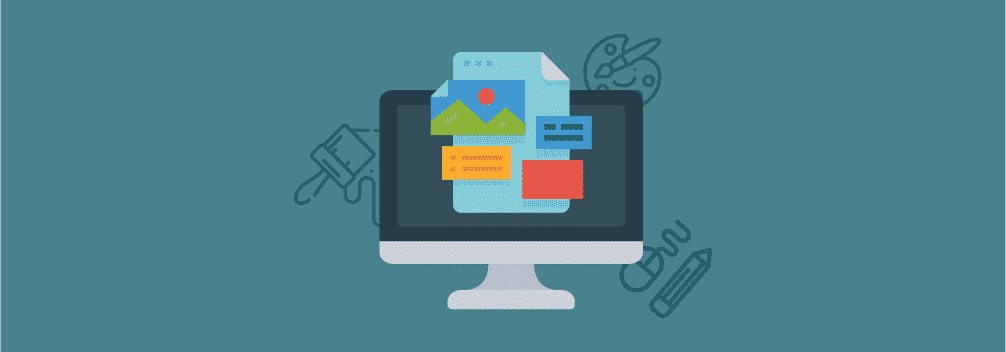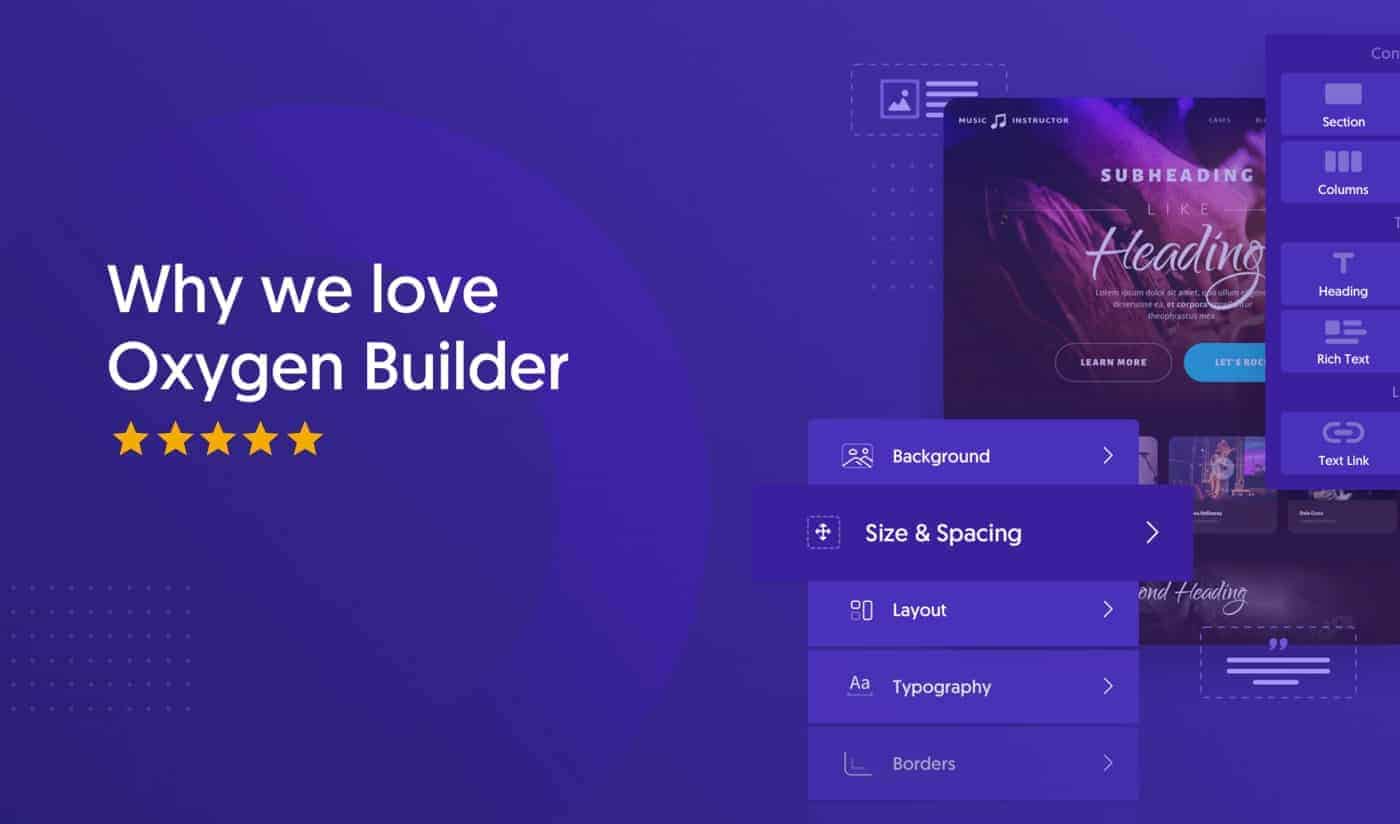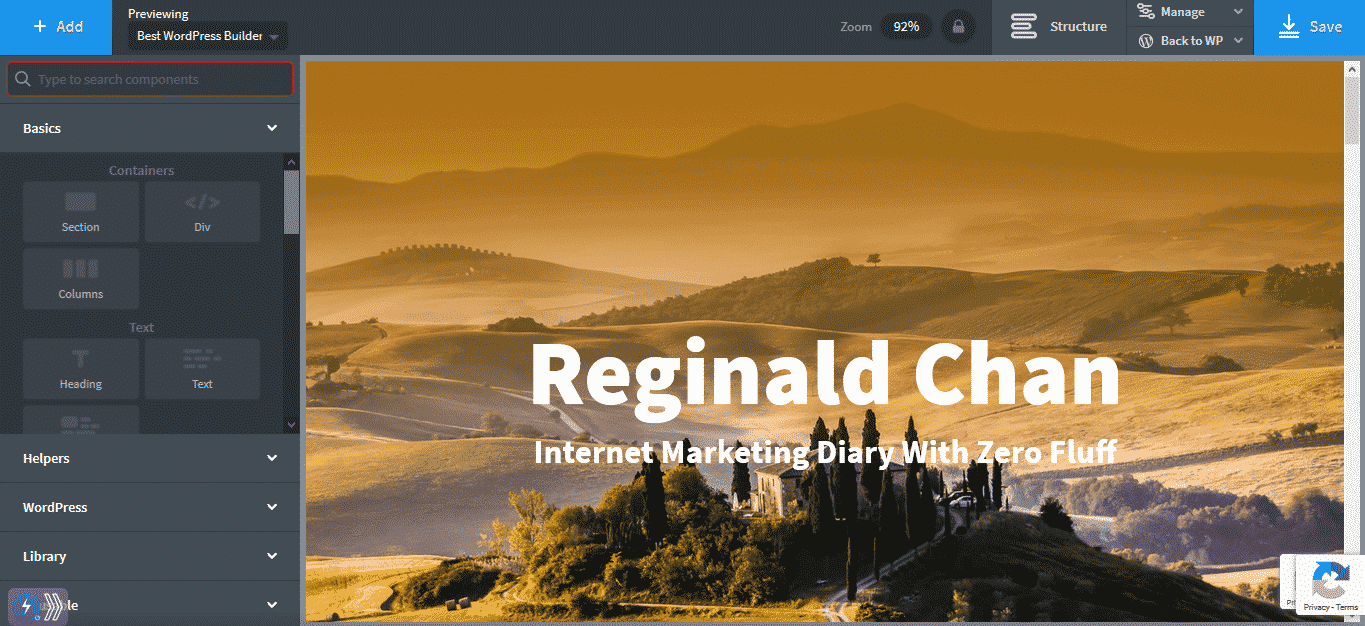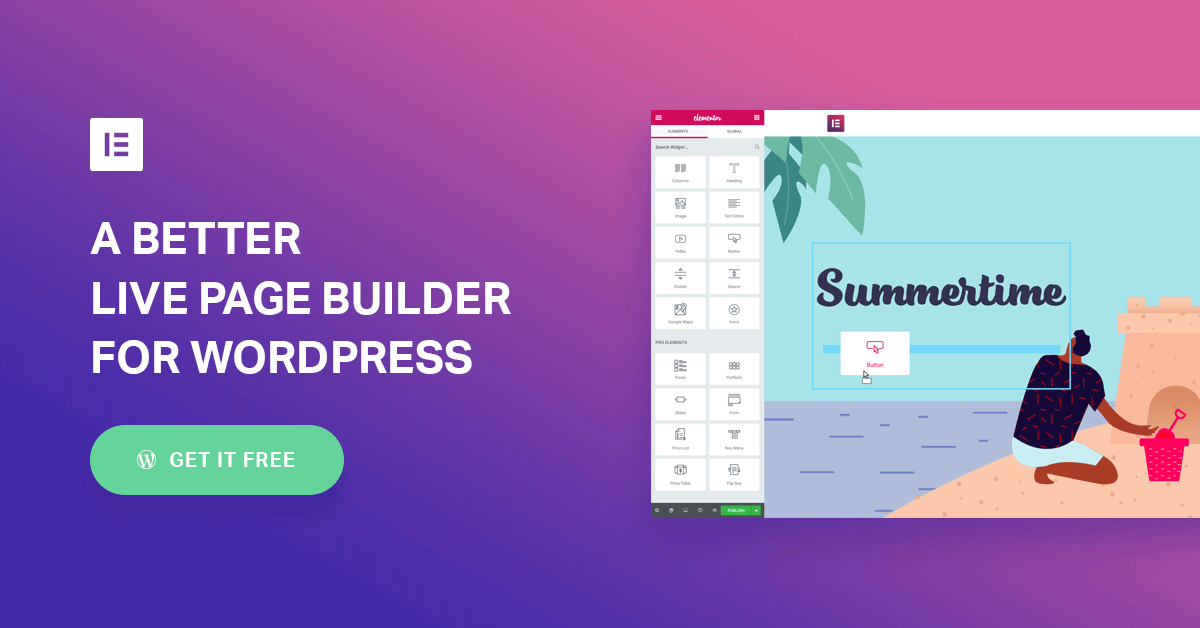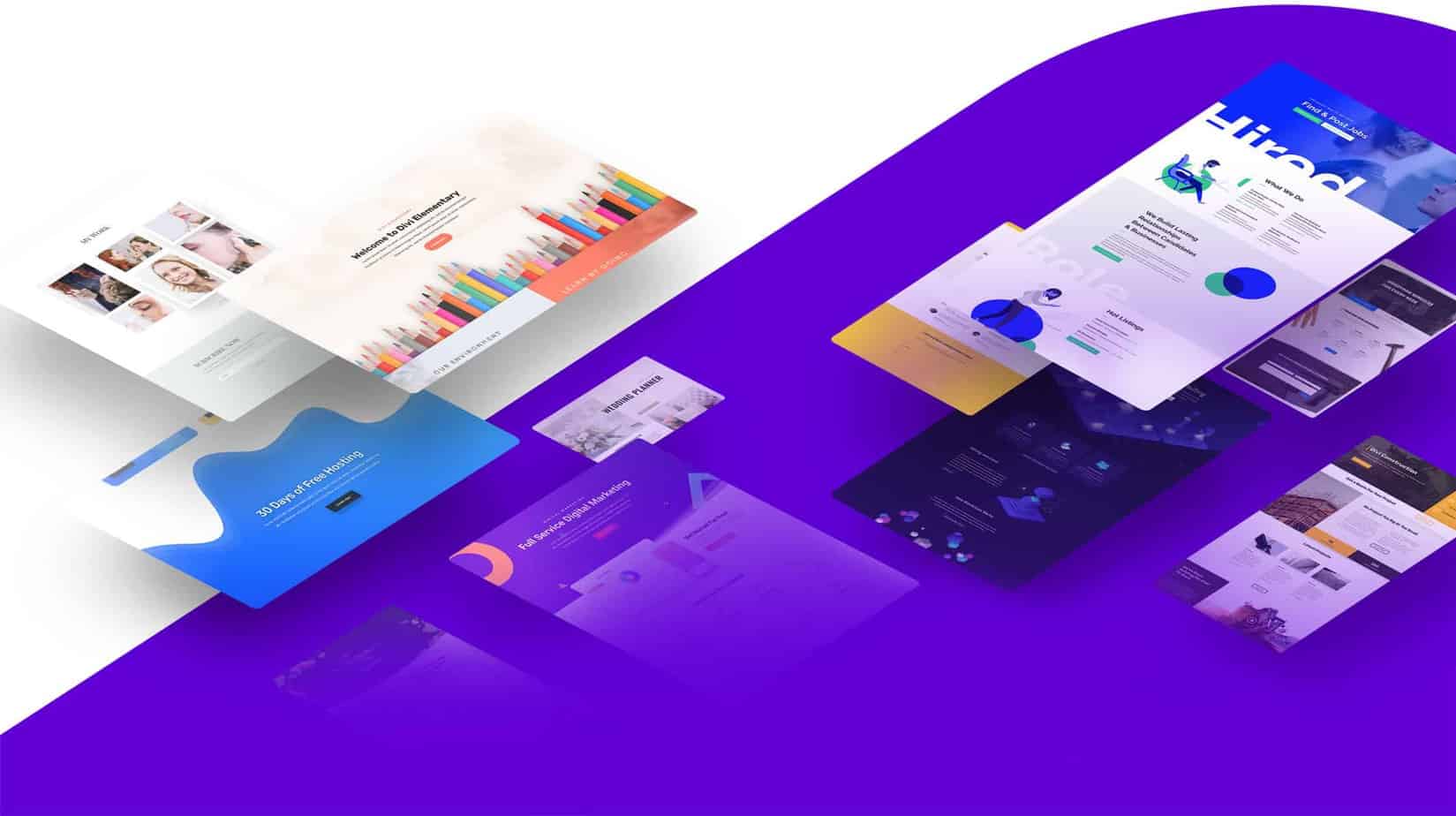Having a fast loading WordPress website is important and there is absolutely no denial in this. While there are many tricks to improve the loading speed such as using cache plugin, it is important to understand that a lightweight WordPress website loads way faster than a heavy one.
So, how to make my WordPress lightweight?
I’m happy that you asked and in this article, I’ll share with you exactly how I made my WordPress lightweight and improved the loading speed dramatically.
But Wait. Who Am I?
My name is Reginald and you can call me “Reg”. I’m the founder of this blog as well as the founder of the WordPress agency, WP Maven. I do WordPress for a living and been doing this passionately since 2004.
A well optimized WordPress site is not only improves the loading speed, it makes your visitors happy and ranks better on Google too.
Here’s the latest speed optimization I did for my corporate site. Take a look.
Lightweight WordPress Site Loads Faster
For the record, the site above has 20 WordPress plugins (essential ones only), uses Kinsta hosting and WP Rocket. The website is build on Oxygen Builder and Advanced Gutenberg Blocks.
1. WordPress Hosting
First and foremost, the most effective way to make a WordPress website loads blazing fast is by using the right hosting solution.
And I don’t mean any hosting solution.
You see, a good WordPress host will ensure that the server is optimized for WordPress websites. NGINX, Apache etc. You get the point.
If you are going for a cheaper WordPress hosting solution, make sure that you understands what you are signing up for. An easy alternative is to use managed WordPress hosting solutions such as Kinsta or litespeed shared hosting.

“You don’t need to have a website loading under 1 second (even though it is very cool). Make it under 3 seconds and you will be just fine.”
Reginald Chan
Depending on your budget, there are quite a few great WordPress hosting that you can take a look at including:
- Kinsta hosting (starts at $30 per month)
- Litespeed WordPress hosting (starts at $10 per month)
2. WordPress Theme
Having a lightweight WordPress site means having a lightweight WordPress theme. A lightweight theme means that it is as bloat free as it can gets.
Building a WordPress site is easy—get yourself a nice website builder and create a beautiful template with drag and drop. But there’s a problem.
Some of these drag and drop builders come with tons of bloat items, from CSS to other irrelevant codes. This makes your website ‘heavy’ and this will slow down your site loading speed.
In other words, your website is not be that blazing fast anymore.
So, what are the best WordPress themes that are lightweight? Glad you asked. Here’s my favorite drag and drop WordPress theme builders that are super lightweight.

“This page that you are reading is build solely on Oxygen Builder and Thrive Architect. Oxygen Builder is extremely lean and lightweight while Thrive Architect allows me to curate engaging content in just a few clicks.”
– Reginald Chan –
3. Remove Unwanted Plugins
If you want to make your WordPress lightweight, focus in removing unwanted plugins. For example, I used to run over 40+ plugins on a single WordPress site. The sheer number of plugin makes it tough for me to manage my WordPress and optimize it properly.
With a few tweaks and customization, I was able to remove unwanted plugins and make my WordPress lighter.
Take a look at the plugins you had installed. Uninstall those who are no longer in use and redundant.
4. Use A Cache Plugin
Using a WordPress cache plugin goes a long way. From optimizing codes (HTML, CSS and JS) to preloading your site files so they get delivered faster to your web visitors.
There are many cache plugins found in the WordPress repository and I personally recommend WP Rocket. As a matter of fact, I was so happy with WP Rocket that I signed up for 24 months for additional discounts.
Some of the best WordPress cache plugins are:
- WP Rocket
- WP Super Cache
- Autoptimize
5. Use A CDN
A CDN has many usages, including serving files and images from the nearest datacenters. All my sites are using Kinsta CDN for general static files while I use Gumlet to as my image CDN.
There are also great alternatives such as Cloudflare CDN which performs decently well too.
6. Optimize Images
Last but not least, make it a point to optimize all images before uploading to WordPress. There are many ways to optimize the images and one of them is to resize the images based on your site’s image dimension.
Not sure how to do it?
Here are some of the best and free WordPress image optimizers that you can download today.
Building A WordPress Website That Is Lightweight
The process of building a lightweight WordPress site isn’t a walk in the park. It takes time, effort and patience to get it right (such as configuring WP Rocket). Nonetheless, Google is playing the speed factor for websites and if you want better ranking on Google, make sure you are making your WordPress website as lightweight as possible.
















![Top 5 Best WordPress Builders Plugin 2020 [Comparison]](https://www.reginaldchan.net/wp-content/uploads/2020/04/Best-WordPress-Theme-Builders-2020-Based-On-Ranking.png)