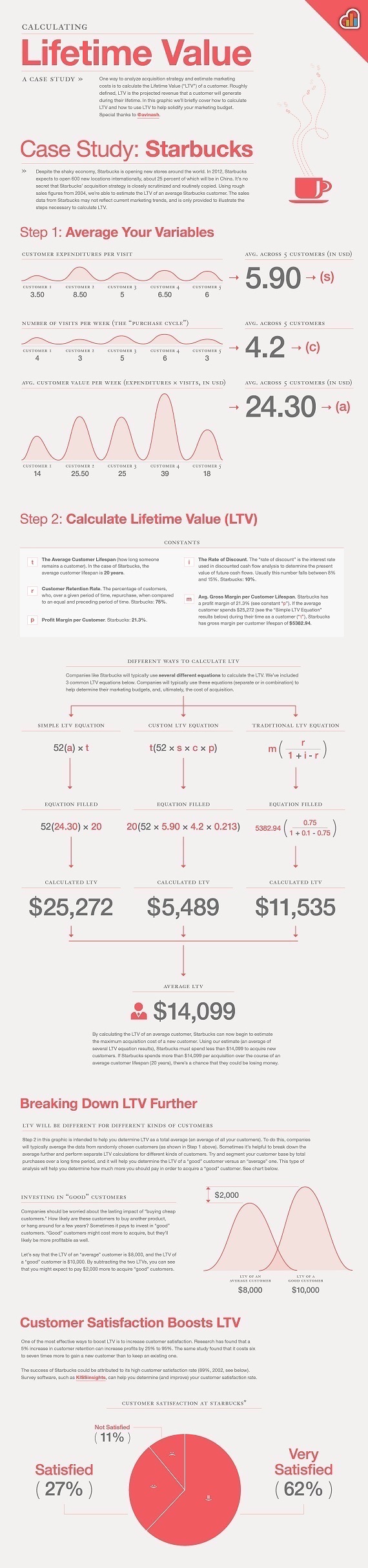Is MailChimp free? The answer is yes. The MailChimp Forever Free plan allows you to manage up to 2,000 email subscribers and delivering 12,000 emails monthly.
Is MailChimp safe? Now that you asked, MailChimp is safe for work. If you are sending non-spammy emails, then you are pretty much in a very safe environment. But if you are an affiliate marketer, you may have a problem (or problems if I may).
I wrote a post about problems you will face when using MailChimp and since then, it became one of the most visited posts on my blog.
Let’s be honest. Most of you who are reading this is either a blogger, beginner or an Internet marketer. Either way, your goal is to save more money and aim for the highest yield.
I get it and I have the same thoughts as well!
MailChimp Forever Free plan is always good for us especially when you don’t have to pay until you hit 2,000 subscribers. Plus, most beginners don’t generate over 100 subscribers in a week. So, you are in good hands (at this point in time).
Why do I recommend MailChimp?
MailChimp is great for bloggers, Internet marketers and even business owners who are just starting up in email marketing. Here are some more reasons why you should be using MailChimp Forever Free account:
- MailChimp is free
- You can be worry-free until you hit 2,000 email subscribers
- Beautiful UI and UX design on MailChimp’s backend
- Drag and drop builder helps you create beautiful email templates
- Simple filtering to help you manage your email lists
- Very high delivery rates
- MailChimp is scaleable
Now, allow me to touch on the last point which is scalability. As your business progresses down the road, you would need to scale your email marketing software because you are going to have more subscribers and need better features for marketing.
You can easily move on to MailChimp paid accounts as low as $9 per month and if you need all the analytical features, there is MailChimp Pro which starts at $199 per month and it is on top of your monthly subscription fees.
Signing up for MailChimp is always a breeze. You can start an account in just 5 minutes using this link.
Why do I not recommend MailChimp?
For starters, MailChimp doesn’t go on lightly with affiliate marketers. Now, this means that you are going to face massive challenges if you use MailChimp. Here’s a snippet of MailChimp’s terms of use:
MailChimp doesn’t allow affiliate marketing, along with several other industries.
While I have seen a 50-50 chance of being caught using MailChimp for promotion the prohibited content, do you want to take the risk?
How to use MailChimp and not get banned?
The rule is simple: Do not spam.
Industries such as affiliate marketing, work from home, make money online and lead generation are known for spamming and we should always avoid doing such.
The quick way to solve this is by ensuring that we send only quality materials through email.
Do you know that you can send educational emails (using MailChimp) pertaining to the sensitive subjects and not breaking the rules?
After all, we all hate spam, don’t we?
What are other MailChimp alternatives?
If you are looking for affordable ones, then I would recommend ConvertKit. ConvertKit is known as the MailChimp alternative because it offers very similar features to what MailChimp does, but with some twists.
The biggest and single differentiation between MailChimp and ConvertKit is the way they operate. MailChimp is list-centric and this means that number of subscribers are calculated based on the number of subscribers in the list.
ConvertKit is subscriber-centric and instead of calculating subscriber per list, subscribers can opt into various lists (segments and groups) without being calculated twice.
Do you know that ConvertKit has an awesome dashboard for an all in one view?
In a long run, ConvertKit offers much more saving compared to MailChimp.
But hey, don’t take my word for it. Click here to schedule a demo with ConvertKit and see it live in action. This way, you will have first-hand experience understanding what ConvertKit is all about (and if ConvertKit is a good choice for replacing MailChimp).
Over to you
The answer is “Hell yes” if you are wondering is MailChimp free. As a seasoned Internet marketer, I have seen and gone through some hell weeks using MailChimp myself (due to own carelessness). MailChimp isn’t that bad after all in many sides and it is proven with big brands using it.
As a recap, MailChimp is safe for us if you are in several industries. At the same time, I highly recommend you to take a look at other MailChimp alternatives such as ConvertKit for a more robust email marketing solution.