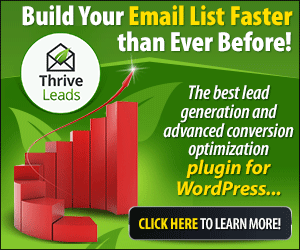What is a podcast?
A podcast file a digital audio file made available on the Internet for downloading to a computer or mobile device, typically available as a series, new installments of which can be received by subscribers automatically.
Instead of having written blog posts, podcast is all about delivering content based on audio.
Podcasting Stats
As of February 2019, there are over 660,000 podcasts/shows that are available on various platforms. And the number of podcast episodes were 28 million.
Why is podcasting popular?
Podcast is popular because it came during the massive influx of content in the virtual world.
With thousands of blogs created on a daily basis, there are just too much content in the world.
We are drowning in the sea of content — and the ability to listen to content makes podcasting an extremely popular option.
Entrepreneurs who are commuting to work or travelling spend a lot of their time listening to podcast because it is easy and hassle free. The ability to start or stop, fast forward or backward make podcasting even easier to digest for busy people.
Why is podcasting important?
Postcasting is important for businesses because it provides a different platform for you to share your content.
With podcasting, you will be able to reach out to a wider range of audience, that don’t have much time to read.
Plus, you can easily reach out to audience who listen to podcasts during commute and those who prefer audio version.
How to start a podcast?
Starting a podcast is easy (thanks to today’s technology).
The first step is to decide on a podcast niche. A few examples to help you are as follow:
- Pat Flynn (Smart Passive Income) — Podcast related to online marketing niche
- Entrepreneur On Fire — Podcast related to entrepreneurship
- On Purpose with Jay Shetty — Podcast related to self-help
The second step involves creating an artwork/design for your podcast.
Remember that the podcast artwork requires a minimum size of 1400 x 1400 pixels and a maximum size of 3000 x 3000 pixels.
You can use Canva to design your podcast artwork for free, or use freelance graphic designers on Fiverr as low as $5 per gig.
How good should my podcast artwork be like?
It is okay to have an average podcast artwork if you are just starting your own podcast show.
You can easily change the podcast artwork anytime based on your liking. Therefore, don’t worry if your first podcast artwork doesn’t look good!
How to record a podcast?
Now, let’s talk about recording a podcast.
How do you record a podcast?
For starters, recording your own voice (and listening to it) is very, very odd.
The most important part about recording a podcast is the podcast equipments.
Here are the best podcast equipment.
Microphone.Any microphone will work for recording your podcast, but listeners can usually tell the difference between low and high quality microphones.
If you’re not sure what to look for, I recommend you to start with Audio-Technica ATR2100-USB Cardioid Dynamic USB/XLR Microphone (aff on Amazon) that costs around $64. It is the best microhpone for podcast beginners (noise reduction and USB enabled).
Audio Editing Software. For the actual recording and editing, you’ll need a Digital Audio Workstation (or DAW). As complicated as it sounds, it is important to use an audio editing software to ensure that the podcast audio is clear and ultimately providing a great user experience for the podcast listeners.
Audacity is the only free and open source programs that works perfectly well for those who are starting a podcast.
Two other popular podcast equipments are Focusrite Scarlett 18i8 (2nd Gen) USB Audio Interface with Pro Tools (link on Amazon) and Mackie PROFX8V2 8-Channel Compact Mixer with USB and Effects (link on Amazon) which are used by searsoned podcasters.
Pop Filters. For some podcasters, using pop filters is an optional feature but for me, it’s mandatory. The clearer your audio can sound, the better. Pop filters, while not required, are fairly cheap and can keep your plosives from making a nasty sound on your recording.
Pop Filter, by PEMOTech is a decent option that doesn’t cost a bomb. It’s only $8 on Amazon.
Related Guide: Best Sites to Buy SoundCloud Plays and Followers (2021)
Step by Step Guide To Record A Podcast (Like A Professional)
Step 1: Define your podcast niche/topic
Just like blogs, there are a ton of podcasts out there. That means that you can probably find a podcast about everything under the sun already.
Don’t get discouraged!
While just about every broad topic is already covered, you just have to find your spin on things to make an old idea something new.
Every topic is possible in podcasting and therefore, stop wasting time in trying to find the best possible podcast niche.
The podcast niche of choice don’t have to be popular. You just need to have passion in the podcasting (topic) and you will be golden.
Step 2: Download and setup Audacity
Audacity is a great DAW for podcasting beginners. It’s open source, free to use as long as you like, and is available for Windows, OS X, and Linux.
Here are the exact step you need to take in order to install and setup Audacity correctly for podcasting.
- Click here to download Audacity
- Connect your microphone and open Audacity.
- Determine if your microphone is being recognized by Audacity by checking the drop-down menu next to the small microphone icon. If you see your mic, go ahead and select it.
- In the top-left corner, you should see the pause, play, stop, skip back, skip forward, and record buttons. Click the record button and talk into your mic to make sure it’s working properly.
- You’ll want to export your audio in the MP3 format later on. In order to do that, you’ll need to download and install the Lame MP3 encoder for either Windows or Mac.
- Once that’s installed, close and reopen Audacity. Record yourself talking for a few seconds like before, then go to File, then Export Audio, and select MP3 Files in the ‘Save as type’ dropdown menu.
- Name your file something simple like “test1” and save it to your desktop.
- Find the MP3 file on your desktop and try playing it in your MP3 player of choice, just to make sure everything is working properly.
If the audio in your MP3 test file sounds okay, you’re ready to start recording your podcast in Audacity.
Step 3: Record and edit podcasts using Audacity
Audacity is very straight forward and easy to use. However, this DAW program might be complex especially for beginners.
Here are some tricks to help you record podcast using Audacity.
- Connect your microphone and make a quick recording the same way as before to check your audio levels.
- You can adjust your recording volume with the slider right above the drop-down menu where you selected your recording device.
- When you’ve found a good level, go ahead and remove your recording test by clicking the small X at the top left of the track. You don’t need it anymore.
- Make sure your recording space is silent and record around 5 seconds of “silence.” This is called room tone and you can use this to cut out things like swearing or even cover up some background noise that happens while you’re recording. You can mute this track for now by clicking the mute toggle button on the left side of the track. You can also minimize it by clicking the arrow at the bottom-left of the track.
- Go to File, then Save Project As, and choose a name for your project. Keep in mind that this doesn’t export any audio, just saves your progress.
Once these are done, you have completed the process of recording the main part of your podcast (yaa-hoo!).
Press the Stop button to stop the recording.
Step 4: How to add music and make edits to the podcast using Audacity?
Always remember that recording a podcast is just the first step.
Producing excellent (or good) podcast episode is another — and spend as much time here as when you are planning and recording the podcast show.
Follow these steps to add music and edit your podcast in Audacity.
- Go to File, then Import, and then Audio. Locate the music you chose earlier (or your own if you made some), and click Open. The music will get dropped into Audacity as its own separate track.
- Now find the Selection Tool in the Audacity toolbar. It will look like a typing cursor.
- Drag the Selection Tool over the section of music you’d like to use for your intro and outro music.
- With that section of music currently selected, find the Trim Audio button on the Audacity toolbar and click it. You should be left with only the section of music you chose.
- While that section of music is still selected, find the Copy button on the toolbar and click it (you can also use CTRL+C or Command+C).
- On the same music track, click anywhere to the right of that music section. Then find the Paste button on the toolbar and click it (or CTRL+V or Command+V). You now have your intro and outro music, but it’s still not quite ready.
- With the Selection Tool, select one of the music copies. Then go to Effect at the top and choose Fade Out. Do the same for the other music copy, but choose Fade In instead. You’re intro and outro music is now ready to go.
Step 5: How to cut a specific podcast section using Audacity?
It happens — swearing, wrong use of words etc.
Here are the exact tutorial to cut a specific podcast section in Audacity.
- Find the section of audio that needs to be cut out.
- Use the Selection Tool to select the entire section that needs to be removed.
- Find the Cut button on the toolbar and click. Boom, it’s gone. Alternatively, you could also use the Silence button.
- Now, remember the room tone you recorded earlier? You can copy a section of that and overlap it with the cut out portion so you have a less jarring silence.
Bonus: How do you record a podcast with multiple microphones or Skype?
I wish there is an easy way for this but no — it requires a bit of money and effort to record a podcast with multiple microphones and on Skype.
According to Audacity support team, Audacity can only recognize one audio input recording at a time. Thus, here’s the work around if you are using multiple microphones or Skype to record your podcast.
- Windows: For using multiple USB microphones on Windows, you can aggregate them all into a single recording device using software like Voice Meeter (free) or Virtual Audio Cable (trial version supports up to three devices). The audio from each mic will get picked up just fine, but all level adjustments have to be made through the software. In Audacity, you’ll still only see a single recording track to edit.
- OS X: In OS X 10.7 and later you can set up aggregate devices without any additional software. Check Apple’s official instructions to aggregate devices here.
- Multiple analog microphones: Use an audio interface device or mixer that connects to your computer. Record everything on a portable XLR recorder and upload the files onto your computer
Step 6: How to tag and export MP3 file in Audacity?
You would need to edit the file’s metadata (also known as “tagging”) in order to export it out as MP3.
What is a metadata in a podcast?
Metadata is information that displays no matter what the filename is and includes things like title, track number, album, and the name of the artist.
How do you export audio as an MP3 using Audacity?
Here are the steps you need to take in order to do so.
- Go to File, then Export Audio.
- Select MP3 Files in the ‘Save as type’ drop-down menu. Then name the file (your podcast name and the number of the episode, for example). Click Save.
- Now you’ll see the Edit Metadata window. Enter all of the necessary information (will go over that shortly). You can also add and remove sections as you see fit here.
- Go down to the Template section and click Save. Save this template for future episodes so you don’t have to fill out most of this information ever again.
- Click OK. Your MP3 should export and be ready for uploading.
Metadata is important because it helps you to manage your podcast episodes in a very clean order.
When it comes to editing your metadata, make sure you spend time inputting as much information as possible.
Conclusion: How to record a podcast for free?
I hope you find this guide useful and you are on your way to recording your podcast episode!
What do you think? Leave a comment below!


















![MonsterInsights Review: Is It the Best Google Analytics Plugin? [Updated 2019]](https://www.reginaldchan.net/wp-content/uploads/2019/02/MonsterInsights-Review-2019-for-WordPress-Websites.jpg)





















![Can I Check Who Viewed My Instagram Profile? [Updated 2021]](https://www.reginaldchan.net/wp-content/uploads/2019/02/How-To-Check-Who-Viewed-My-Instagram-Profile-2019.jpg)