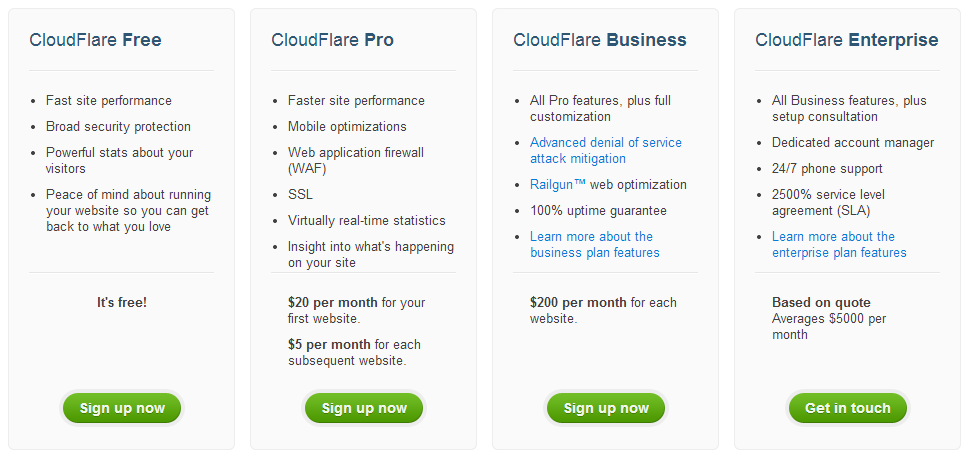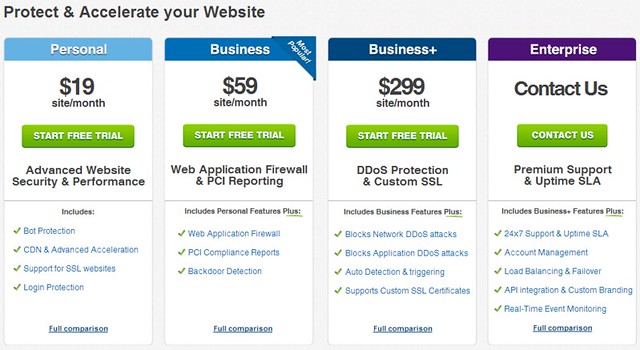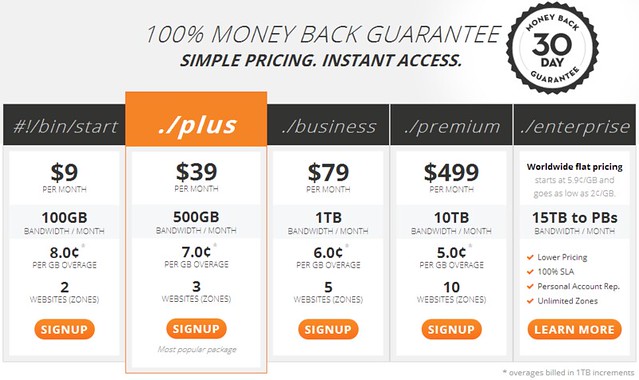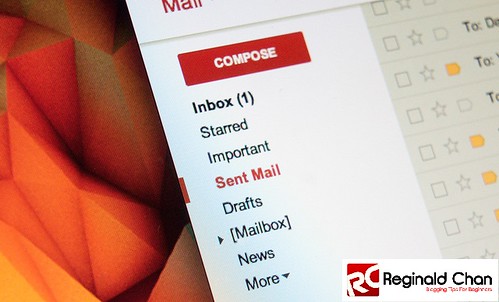It is the time of the year again and 2013 is coming to an end. Basically, hours left to celebrate the new and upcoming year 2014.
As a recap, I started this blog back in May 2013 and it was great. Honestly, great could possible an understatement.
I was basically known for my crazy case studies, controversial comparisons and super long blog posts.
As for the record, I do get tons of email from corporate companies complaining about my blog post as I did no-BS reviews on them. Some even offered me to re-review their product with test runs etc. Thank you for that.
I believe I was also known for my absent-minded when it comes to blog designs. Within 6 months, I changed my blog theme nearly a dozen time and thank you to all of you to have taken the effort to bear with me. Yes, put the blame on Genesis Framework 🙂
Along the way, I was lucky to make some of my posts went (some sort) viral and I really appreciate that. Some of my favorite posts are:
- How I increased Google+ traffic over 700% under 7 days?
- My blogging journey after 60 days
- Twitter Card Tutorial: 3 easy ways to enable it to WordPress blogs
- How I achieve Google PageRank 2 under 6 months?
- The truth behind Google Panda Update on small sites (Hummingbird)
In terms of affiliate marketing, I consider myself extremely lucky. I managed to tweak certain parts of affiliate marketing strategies and landed myself constant affiliate earnings of at least $500 per month. Pretty sweet for a decent blog.
Also, my paid services such as SEO and social media are also moving to third gear and funding me a decent amount of income too. Read more about it here.
Of course, the downside is that I am spending around 18 hours in front of the computer or laptop. Even my optician had advised me to reduce the usage of computer and these technological stuffs or I am asking for trouble.
Yeah right! <- Okay, I am just a hard headed dude.
Top 50 bloggers and influencers in my circle

In today’s world, blogging is all about influence marketing and with proper marketing, you are going to be successful.
I was lucky and blessed to have met up with thousands of bloggers in this 6 months and it was great. Of course, I wish I could list them all down but I can’t. The list would be never ending!
I would like to take the opportunity to thank everyone who had been a huge part of my blogging success and for those not included inside the list, you are still in my heart! Thank you for that again.
Nonetheless, here are 50 of the best bloggers, content writers and influencers you should be following in 2014. Most importantly, these are the lovely peeps that made me who I am today (in no specific order):
- Adam Connell
- Adrienne Smith
- Harleena Singh
- Amal Rafeeq
- Ryan Biddulph
- Suresh Khanal
- Daniel Sharkov
- John Paul Aguiar
- Neal Schaffer
- Kristi Hines
- Devesh Sharma
- Ashley Faulkes
- Brian Belfitt
- Jane Sheeba
- Adi Domocos
- Brian D Hawkes
- Brenda Lee
- Barry Wells
- Darrell Cherry
- Sue Neal
- Lisa Sicard
- Ileane Smith
- Gilbert Samuel
- Tim Bonner
- Angela McCall
- Ankit Kumar Singla
- Nirmala Santhakumar
- Randy Hilarski
- Silviu Constantinescu
- Corina Ramos
- Enstine Muki
- Ron Sela
- Sherryl Perry
- Aditya Nath Jha
- Nate Leung
- Donna Merrill
- Mayura De Silva
- Elizabeth McGee
- Wade Harman
- David Leonhardt
- Renaud Gagne
- Jason Mathes
- Harsh Agrawal
- Ti Roberts
- Navid Moazzez
- Sarah Arrow
- Aaron Lee
- Cole Wiebe
- Joseph Josylad Adediji
- Emmanuel Kabenlah Cudjoe
What to expect from Reginald in 2014?
I had said this in my previous newsletter; it will be explosive. Many plans are already on the way and I am already forecasting a super busy and hectic time.
Just to keep you in the loop, here are a few of the upcoming projects:
- More contests
- Membership site
- Redesigning my website (for real)
- Free blogging courses
Of course, these are just the icing of the cake. If you want to know more, you can sign up for my newsletter below to get notified as soon as the projects are up and running.
In 2014, I would be publishing around two articles per week as I am running my own SEO and social media services. Nonetheless, you guys are still important for me and I will do my best to share all those juicy bits of SEO and influence marketing here.
Also, I am starting up a secondary website (which I will not disclose yet) thanks to the overwhelmed requests from some of loyal my readers. It is going to be epic and mind blowing. Period!
Being said that, I would like to take the opportunity to wish everyone a Happy New Year 2014 and may you be blessed with success in everything that you do.
You have been great and thank you for being apart of my lovely journey in 2013.