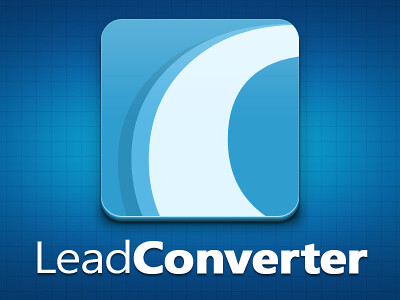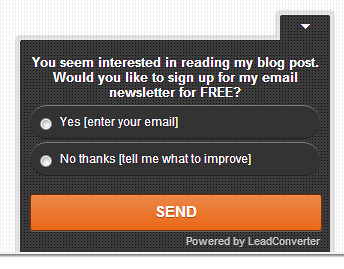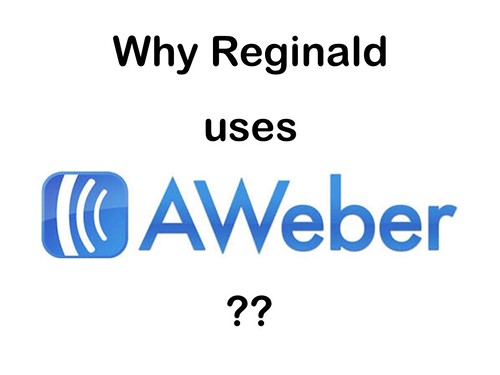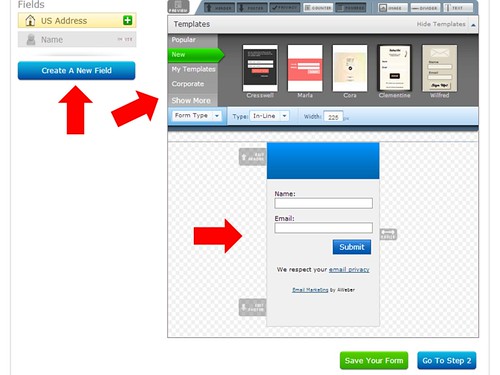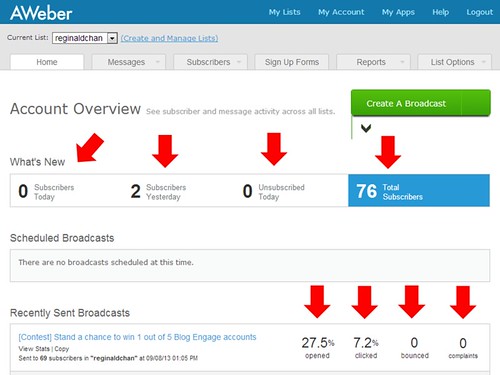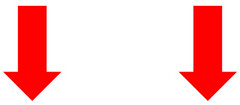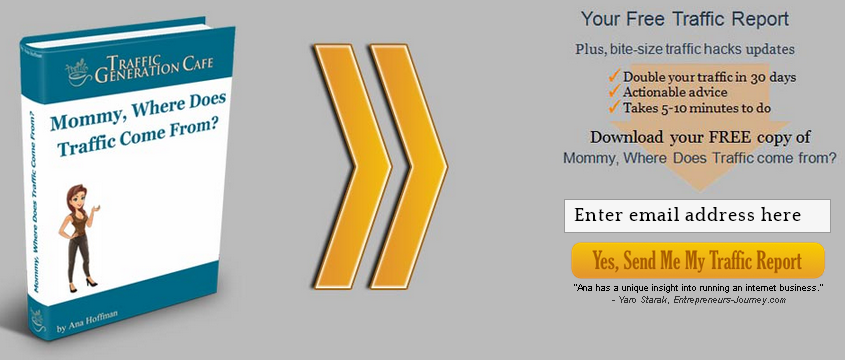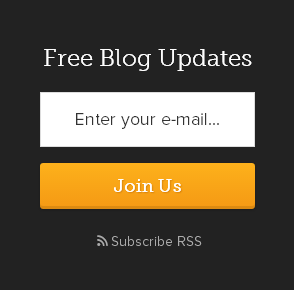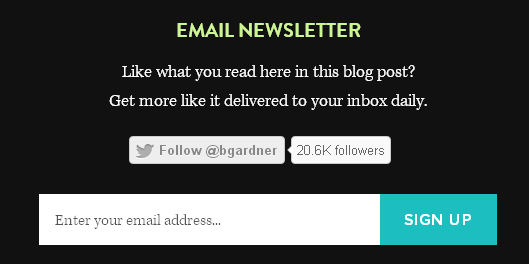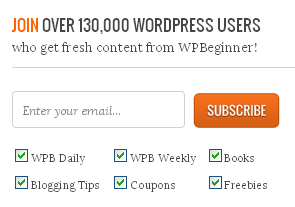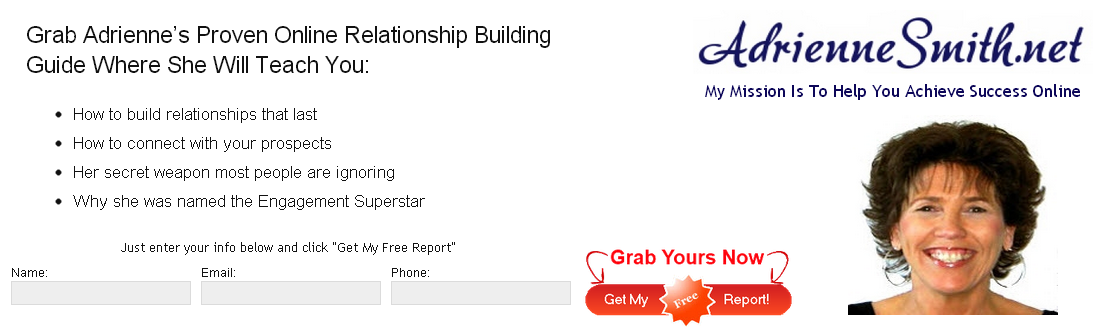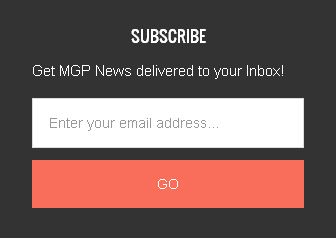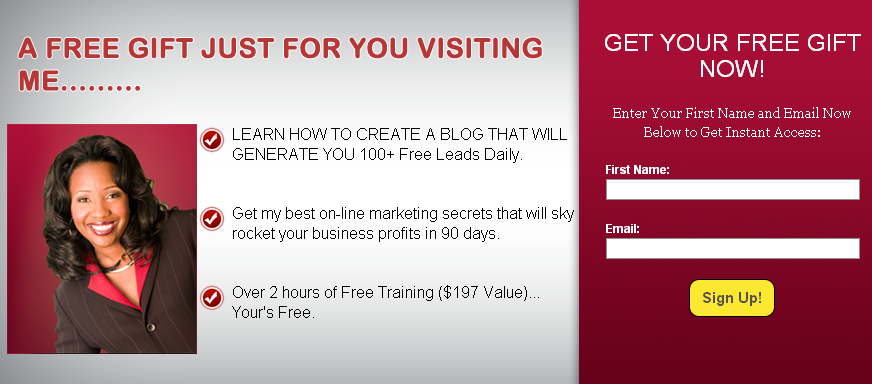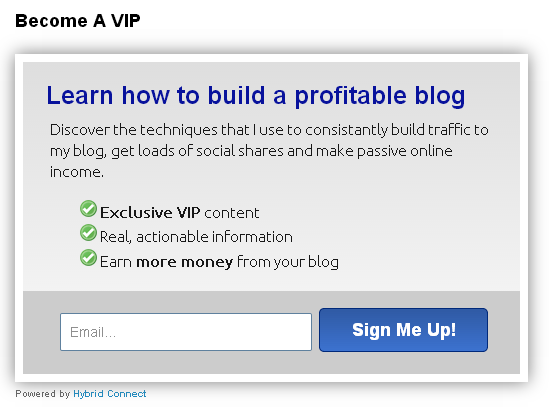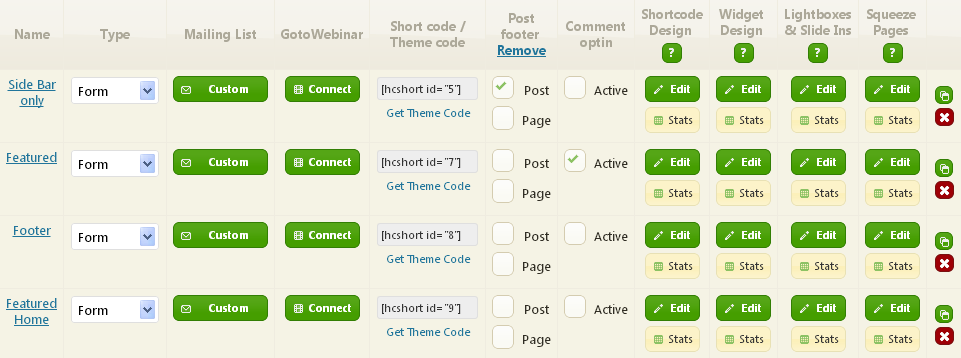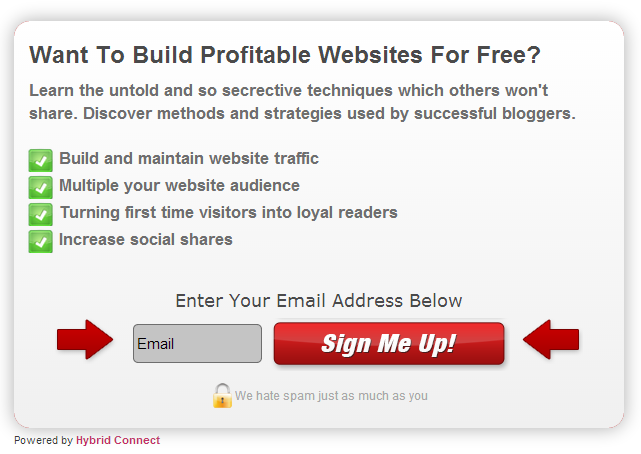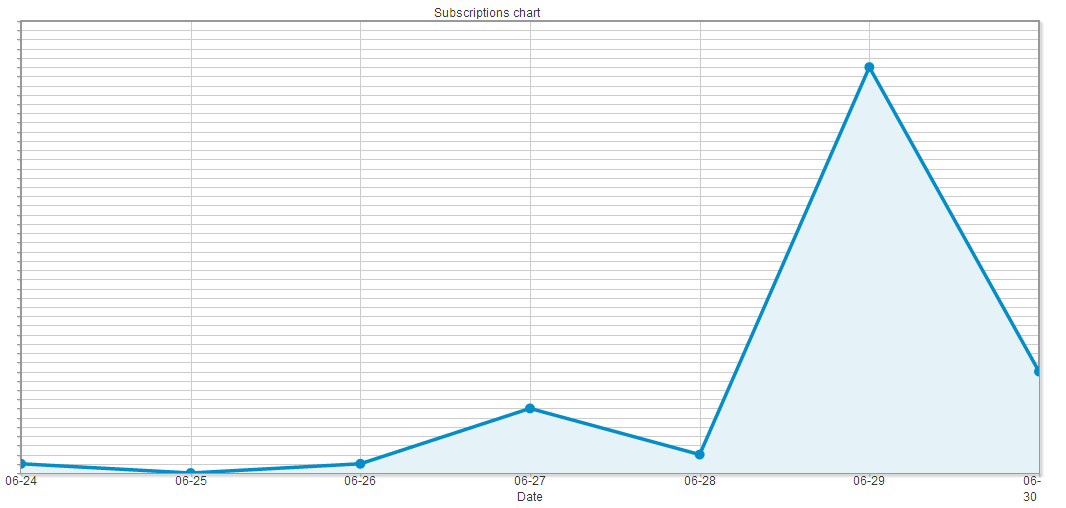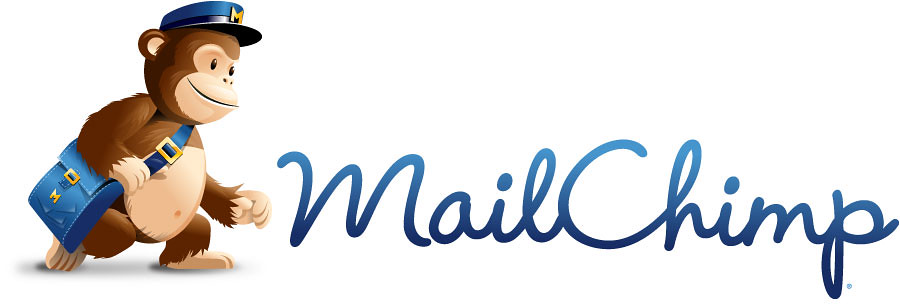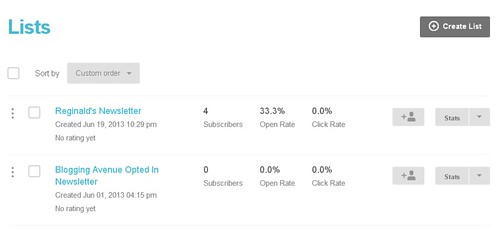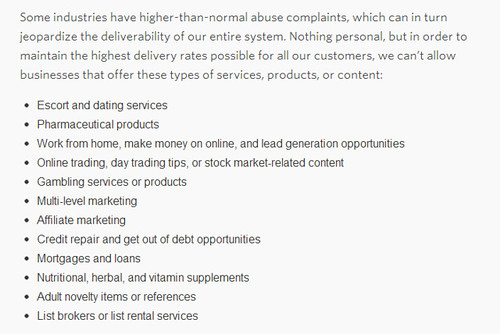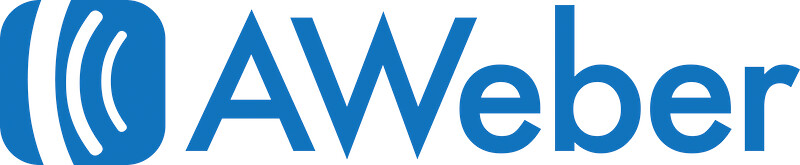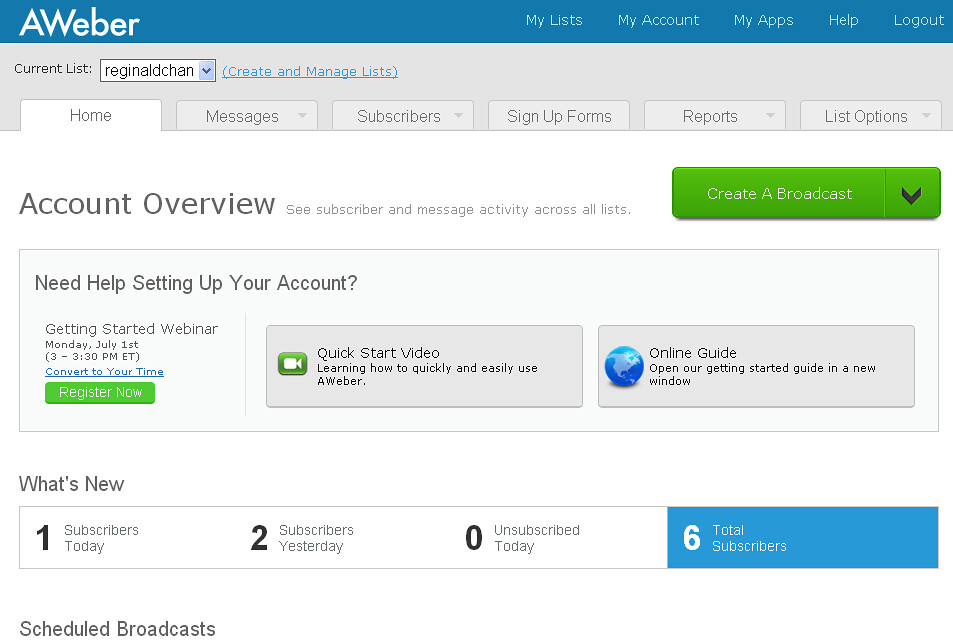I am in love with the GetResponse email marketing provider and my experience with them since day one was mostly sweet. Having an email marketing provider that work hand in hand with you is like having a salesman that takes care of all the marketing and reaching out for you.
While this is easier said than done, setting up an email marketing solution correctly is always challenging and confusing. Been there and done that to be honest.
Don’t worry about it as I will be going through (in detail) on how to setup GetResponse email from the scratch, and no skill needed!
What you will learn in this article are:
- How to signup for GetResponse?
- Setting up your first campaign
- Setting up an autoresponder
- How to create email messages
- How to use the RSS to Email feature for email marketing
As you can see, this is a superb long article and thus, I recommend you to bookmark this for future reference.
For those visual lovers, you can also check out the slides below:
[/content_toggle]
How good is GetResponse?
I have used quite a few email marketing services in the past and to be utterly honest, nothing really come close to GetResponse (both service level and cost).
GetResponse offer pretty much everything out-of-the-box when it comes to email marketing and features such as:
- Responsive designs
- A/B testing
- Auto responders
- Email creator
- Landing pages creator
- Social sharing features
- Email intelligence (analytics)
- List boosters (ease of importing contacts)
- Form builders
- Inbox preview
- RSS to email
- Time travel (more on this later on)
- Online surveys
And we are not done yet! There are more than a dozen more features on GetResponse.
From features to email marketing prices, GetResponse (in my personal opinion) is probably one of the best bang for your bucks service.
The lowest package starts at $12.30 per month for 1,000 subscribers and you can upgrade or downgrade at anytime. What makes it even juicier is that you can easily try GetResponse email marketing for 30 days free of charge.
Try GetResponse for free (and no credit card required).
Setting up your first email campaign with GetResponse
An email campaign is considered a list. Every time a reader signs up for your newsletter, he or she gets ‘imported’ into the email list.
If you are setting up an email campaign, I would suggest you to create several campaigns instead of one. For example, you can create:
- Optin for case studies
- Optin for promotions
- Optin for general newsletters
The above are segmentation and this makes email marketing much easier. In other words, you would want to avoid sending all types of emails to everyone in your list. Instead, you want the right followers to receive the right emails.
Having proper email segments could easily boost open rates, conversion and reduce subscriptions.
1. Click on the Create Campaign tab as seen on the top right (or center) of the page.
2. Select a campaign name and press Create New Campaign.
3. Once done, click on Edit Campaign Settings. There are two very important options here to set which are Campaign Email Address and Notifications.


If Campaign Email Address is setup accordingly, readers could easily sign up for your mailing list by sending a blank email to campaign-name@getresponse.com. I personally leave this option out.
Notifications feature is pretty clear cut. You get notified for everyone who subscribed to your mailing list and enable this option if you are interested to get instant notification on new signups.
4. You are all set!
By now, you have completed setting up your first email marketing campaign. Give yourself a pat on the back or a cold beer (you may send one over for me too).
Setting up GetResponse autoresponder
An autoresponder is like having a customer service agent on steroids. Yes, autoresponder is used to say “hi” and “thank you” to all your new signups.
Basically my GetResponse autoresponder settings are:
- Welcome email & free gift reminder on next email
- Email containing free gift
- A follow up email to check if they had received the free gift
Doing this manually to everyone of your signup would be tedious but with an autoresponder, you can basically set once and forget. Period.
GetResponse allows us to set the number of days interval, goals succeed etc before it triggers the next email. My trigger method is rather simple:
- Welcome email (immediate)
- Email containing free gift (1-7 days later)
- Email follow up (1-7 days later)
1. Select Messages > Create Autoresponder
2. Choose the goals you wish to have for your autoresponder (some call this triggers). To set this demo, I selected the welcome email to have the settings below:
- Time based – 0 day
- Send message – Immediately
- Days – Every day
- Autoresponder name – Select a name for reference (example, welcome email)
3. Select Create New Email and key in the relevant details. There are two options to track your emails; Click-through and Google Analytics. I recommend to turn them on.
4. The next part is relatively easy. This is where you can build your own template or use a predefined one by GetResponse. Once you have chosen the right template, press Use Template.
5. The image below is your standard GetResponse visual editor.

On the right side of the screen, you will have options to build your email template.
There are options to save the template as Draft or for future usage.
Once you have completed the template, you can select Test message by sending a sample email to yourself or test with over a dozen different displays and as well as selecting Mobile preview only.
6. Now, all you have to do is to click on the Next Step and you will have the option to Publish the autoresponder.
Building additional autoresponder is easy by repeating the same steps above. The only thing you need to do is to change the goals or triggers to put everything in place.
How to send email using GetResponse?
It is extremely to build a newsletter with GetResponse. There are two ways you can do so which are Message > Create Newsletter or by clicking the huge green button on the dashboard.
1. Once you click on either one of the links, it will bring you to the page as seen below. Remember to choose the right campaign or else, you will be building a newsletter for a different audience or recipients.
By default, you would have two options; using New Email Creator or HTML Source Editor. Personally, I would go with the first option as it is a drag and drop feature by GetResponse.
2. The next page would be pretty similar with the autoresponder setting page. The only difference would be the ability to have social share and A/B testing.
You can integrate multiple Facebook and Twitter accounts with GetResponse. This means that whenever you send out an email newsletter, it goes live on social media too.
With A/B testing, you can do various case studies on the types of colour, fonts and even words which could affect the open and conversion rate of the email.
3. After you have configured your newsletter, it is time to head over to the sending option (visible after you press Next step). The below will be the display you will be seeing.
On this page, you will be able to choose who will be receiving the newsletters. Generally, the options would consist of:
- Campaign selection
- Saved searches (if you have search anything previously)
- Excluding option
You would also have the option to choose the contacts you want manually and this feature will automatically be enabled if you have selected to exclude at least one of your available campaigns.
Important note: A campaign will only be shown or visible if there is at least one subscriber in it.
4. The next screen will show you a summary of the newsletter you had just created. Here, you would have the option to either send the newsletter out immediately (choose Send Now) or schedule it at some other time (choose Schedule).
GetResponse Time Travel feature would mean that you have the ability to send out the particular newsletter accordingly to the recipient’s time.
The below is the example of the screen done on my demo campaign.
As you can see above, the map shows the number of of recipients according to their location. Anything in blue would means that it is possible to send and anything in orange colour would mean that the time had past the current time at that specific location.
All you need to do is to select the time and press Send.
How to setup RSS to Email on GetResponse?
For Internet Marketers, RSS to email is probably the best thing that ever happened to them. This feature enables you to send newsletters according to:
- Time of publish
- Number of posts
RSS to email would only work if you have a working RSS feed for your website. If you don’t have one, you can get one using FeedBurner.
1. Setting up RSS to email on GetResponse is rather easy. All you need to do is to fill up the following columns in the image below.

2. There are two frequency settings you can choose from:
- Every time a new RSS article is posted
- Send regular digest
The first option is pretty clear cut but the second one, would require a little setting. It means that you can select the exact time and date the newsletter is sent out.

There are filters which you can use such as:
- Recent
- Engaged
- Shared
- Commented
Those simply means that a newsletter would be send out at the given time when either one of the goals above is triggered. By default, it would be Recent and thus, this means that GetResponse will send newsletter containing your latest blog post.
3. The tricky part about setting up RSS to email on GetResponse (or any email marketing provider in this case) is the fact that the information in the newsletter are actioned according to codes.
Here are the common RSS to email codes used by GetResponse:
[[rss_title]] – inserts title of your RSS
[[rssitem_title]] – inserts title of your post
[[rssitem_author]] – inserts author’s name
[[rssitem_content]] – inserts content of the blog post
[[rssitem_image]] – inserts link to image added to the post
[[rss_url]] – inserts url address of your post
[[rss_description]] – inserts RSS description
[[rssitem_comments]] – inserts amount of comments
Codes to personalize GetResponse newsletters:
[[firstname]] – displays contact’s firstname
[[name]] – displays contact’s name
[[lastname]] – displays contact’s lastname
[[email]] – displays contact’s email address
[[responder]] – displays the campaign name
[[ip_address]] – displays contact’s IP address
[[my_name]] – displays your from field name
[[my_email]] – displays your from field email address
[[remove]] or [[change]]- display the link for unsubscribing and updating details
[[view]] – displays the link to on-line version of your message
[[forward]] – displays link to forward the message to a friend
[[facebook]] [[twitter]] [[linkedin]] [[pinterest]] [[googleplus]]- insert social sharing links that make it easy for your subscribers to share the email with their friends
[[geo country]] [[geo country code]] [[geo region]] [[geo postal]] and [[geo postal code]] – insert geo-location data based on your subscriber’s IP address. Please note that this may not always be accurate due to how some ISPs are configured.
[[favoritecolor]] – prints the value of the ‘favoritecolor’ custom field.
[[shoesize]] – inserts the value of the ‘shoesize’ custom field.
Don’t freak out!
When I first discovered them, I nearly fainted (to be honest). Basically, there are only 3 codes you ever need to create a successful RSS to email newsletter as below:
[[rss_start]]
[[rssitem_url]]
[[rss_stop]]
Amazingly short right?
Let’s say you are feeling a little adventurous and want to customize your GetResponse RSS to Email feature, here are the common RSS tags you can/should be using:
[[rss_title]] – Title of the RSS Feed
[[rss_url]] – URL of RSS Feed
[[rss_description]] – Description of Feed, if provided
[[rss_date]] – Publish date of Feed
[[rss_start]] – Begin RSS block
[[rssitem_title]] – Title of RSS Item
[[rssitem_url]] – URL of RSS Item
[[rssitem_content]] – Content of RSS Item
[[rssitem_description]] – Description of RSS Item
[[rssitem_image]] – First image found in Description
[[rssitem_date]] – Publish date of RSS Item
[[rssitem_author]] – Author of RSS item, if provided
[[rssitem_tweets]] – Number of Tweets
[[rssitem_likes]] – Number of Facebook likes
[[rssitem_comments]] – Comments on the RSS Item
[[rssitem_comments_url]] – URL for comments, if provided
[[rss_stop]] – End of RSS block
And if you are a visual type of person, here’s an example taken directly from GetResponse.
And yes, you are done!
Yup, breath in a sign of relief and you are 100% done. You have successfully created a complete email marketing campaign using GetResponse.
Now, I hope you find this email marketing tutorial useful and feel free to drop me any questions (if you have any) using the comment form below.
Before we end this, enjoy a quick video done by the GetResponse team:
Recommended tools of trade:
- GetResponse (first 30 days free & as low as $12.30 per month)
- Hybrid Connect (Download now or How to use Hybrid Connect) – Email list plugin builder
- Optinskin (Download now or Review) – Email list plugin builder
Note: Hybrid Connect has been renamed to Thrive Theme in 2015.
If you find this useful, I would appreciate if you would share this article with your friends!