
Key Highlights
- Learn how to make a free website on Canva’s easy platform.
- Discover what is great about Canva’s free website hosting, like how simple it is to use and its design options.
- Explore simple instructions for building your website, starting from choosing a template to putting it online.
- Find out how to make your Canva website better for search engines and mobile devices.
- Get ideas for keeping your website updated and interesting.
Introduction
Are you ready to create your online presence with a great website? Are you worried about the costs and tech details of web hosting? Canva, known for its simple design tools, offers a fantastic solution: free web hosting! You don’t need design skills to begin. This easy guide will show you how to use Canva Pro to build and launch your website. With this tool, you can share your brand, portfolio, or business with everyone.
Understanding Free Website Hosting (or Blog Hosting)
In the online world, a website is like owning online property. A physical address lets people find a store. Similarly, a website needs a domain name (like www.yourwebsite.com) to be found. However, having just an address is not enough. You need somewhere to store your website’s files, images, and content. This is where web hosting comes in.
Free web hosting provides a place to store your website files. This allows your site to be accessed by anyone online. It’s like renting a spot in a digital shopping center. It helps customers discover and check out your products or services. Although free hosting has some restrictions, it is an excellent option for individuals and businesses that are starting their online journey.
The Basics of Free Hosting Services
Before we check out Canva’s tools for making websites, let’s go over some key terms for web hosting. A domain name is the address of your website on the internet. You can purchase your own custom domain. However, many free hosting services, like Canva, offer a free domain. This free domain is often a subdomain. That means it includes the name of the hosting platform in it, like yourwebsitename.canva.site.
Web hosting is a service that keeps the files for your website. It allows people to access your site online. Hosting providers own and manage servers. These are strong computers that store websites and ensure they are available all day, every day.
Free hosting services give you storage and access without any charge. They are a good option for people who want to test things before selecting a paid hosting plan.
Advantages and Limitations of Free Hosting
Free website hosting has good and bad sides, just like any other service. A major plus is that it is free. This is perfect for beginners who are just starting to build a website. Free hosting often comes with simple designs and tools, making it easy to use. Some free hosting services even provide ready-made templates to help you set up your site fast.
Free hosting comes with some limits. One problem is bandwidth, which is the amount of data that can be sent. If many people visit your site at the same time, it may load slowly. Another issue is storage space. You might not have enough room for your images, videos, or files.
To overcome these limits and use better features, you might want to consider a premium plan. A premium plan offers things like a custom domain name, more storage, and security monitoring.
Introduction to Canva for Website Building
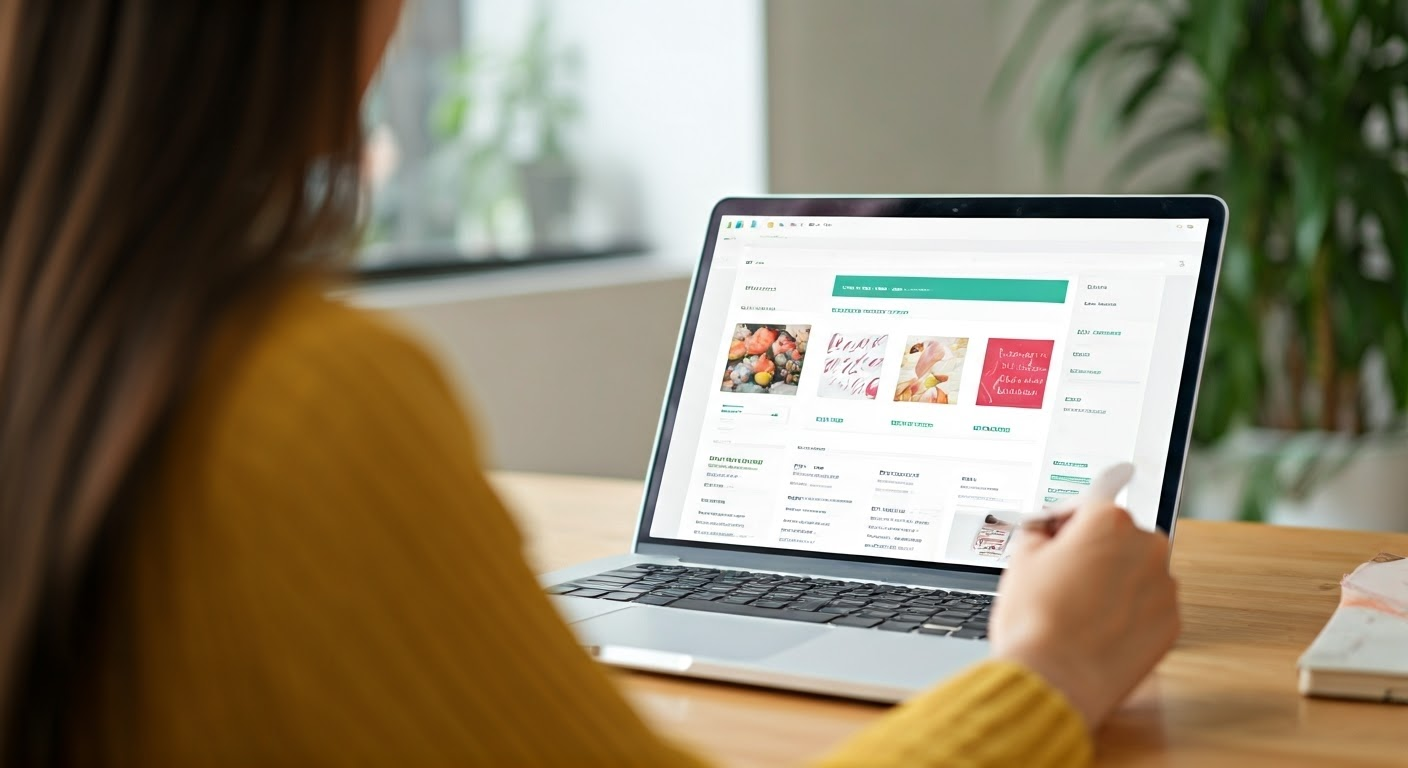
Canva began as a graphic design tool. Now, it has turned into a versatile platform. You can create great websites there, even if you don’t know how to code. Its simple drag-and-drop system, along with a wide variety of templates and design tools, makes it popular with people and businesses.
Canva is not only great for designing. It also provides web hosting. This means you don’t need other services to host your site. As a result, starting your website is much simpler. With this all-in-one service, Canva is a strong choice for anyone who wants to build their online presence.
What Makes Canva Unique for Web Design and WordPress?
Canva is a simple tool that helps anyone create a website. Its easy drag-and-drop editor lets you shift elements around with no trouble. You can test different layouts and see how your website appears instantly.
Canva has a lot of appealing templates for different types of websites. You can find templates for portfolios, business sites, online stores, and blogs. These templates help you begin your design. You can change fonts, colors, and images to match your style. Canva also provides many graphic elements like icons, illustrations, and stock photos. This allows you to make your site look great and add your own touch.
Canva is a strong and easy choice for web design. It offers simple tools, great designs, and graphic elements that you can customize.
Canva Free Website Builder Capabilities
Building a website with Canva includes free web hosting. You don’t need to worry about tricky setups or different providers. Simply create your website, and Canva will handle all the technical parts of hosting. This way, your site is open for everyone to visit.
Canva gives you a free Canva domain. This lets you have a website address you can use. But, using a custom domain name can make your brand stand out more. Upgrading to a custom domain is simple in Canva, and it only costs a small fee.
Canva brings together design and hosting. This allows you to create a strong online presence without worrying about technical problems.
Benefits of using Canva for website hosting
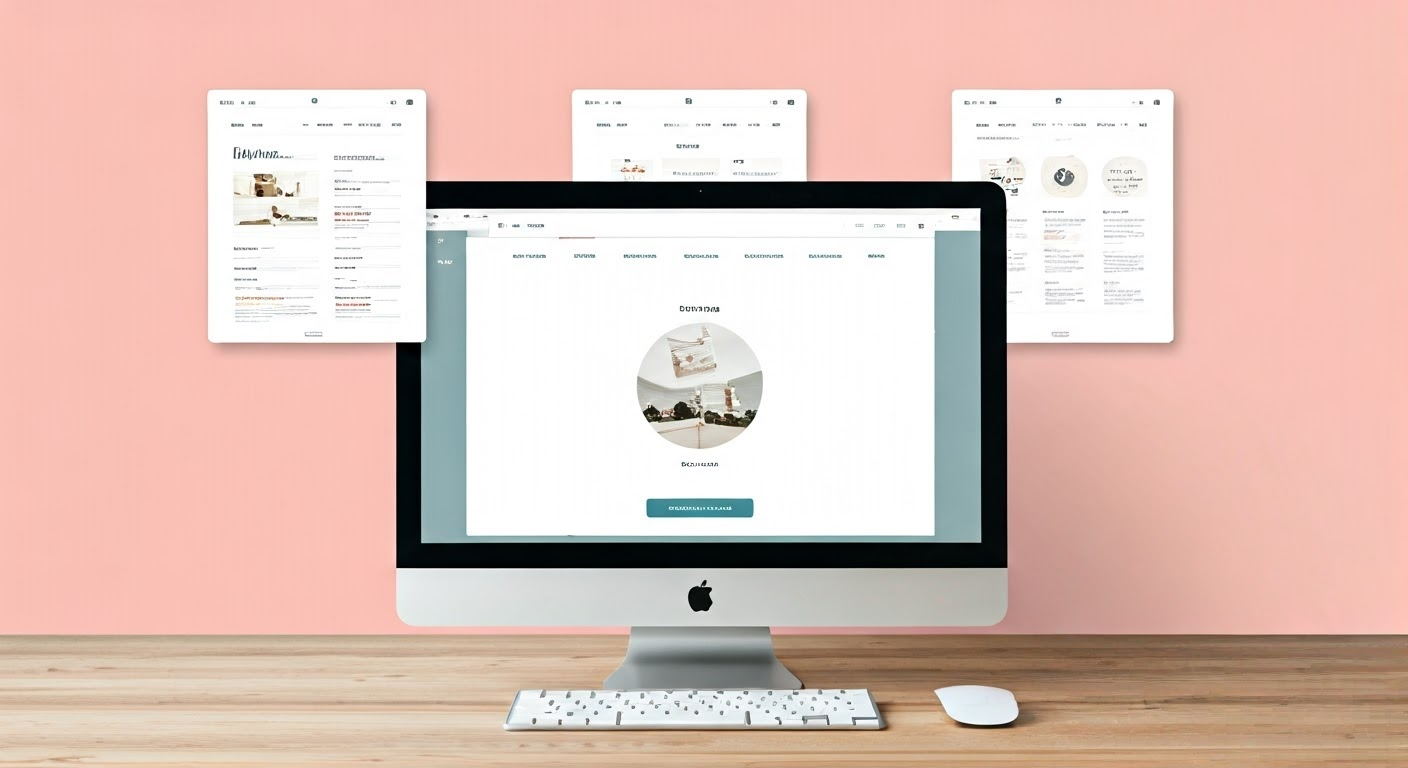
Canva’s website hosting is simple and easy. It helps anyone, especially beginners, to build a website. The design is clear, so you can avoid tough words and setups. This makes everything smooth and easy to handle.
Canva gives you many design tools and templates. These tools help you change your website so it looks nice and fits your brand.
User-friendly interface for beginners
Web creation can feel intimidating, especially for beginners. Canva’s platform is designed to be simple and easy to use. This makes it a great option for anyone new to building websites. Its drop editor allows you to move things around without needing to understand coding. You can easily arrange elements and explore different layouts.
The simple interface lets you see your design updates instantly. This way, every change aligns with your vision. Whether you add text, upload images, or mix in design pieces, Canva’s easy style makes everything feel smooth.
This easy method allows anyone, regardless of skill level, to make a good and functional website. A free Canva account gives you basic features. If you choose to upgrade to Canva Pro, you will see even more design choices.
Wide variety of templates and design options
Canva offers a large selection of website templates that are ready for you to use. If you want to make a portfolio, a business website, an online store, or a blog, Canva has templates for all of these.
These templates are a great way to start your design. You can easily change them to match your brand. With Canva’s drag-and-drop editor, you can modify colors, fonts, images, and illustrations to suit your needs.
This blend of ready-made templates and several ways to customize helps your Canva website reflect your unique ideas. With access to different design tools, you can create a site that truly stands out.
Affordable pricing plans
Canva offers a free hosting plan that is perfect for individuals and businesses starting online. You can create a website using a free Canva domain. This lets you explore the platform, learn about its features, and begin your online presence without any cost.
As your website gets bigger, you might need more storage or bandwidth. You may also want a custom domain. If that happens, upgrading to one of Canva’s affordable premium plans could be a good option.
These plans offer more storage and bandwidth. This helps you manage extra content and traffic. They also allow you to connect your own domain. Connecting your own domain helps boost your brand identity. Canva’s pricing is reasonable, making it a great choice for people who are on a budget.
Integration with other tools and platforms
Canva is not just for creating a website. It works great with other tools and platforms that many people use. You can easily bring in content from YouTube, Google Maps, and Instagram. This helps make your website more fun and helpful.
This simple integration lets you add videos, maps, and social media feeds. It makes the experience more engaging for users. You can also link your website to other apps. These apps can help you with marketing, automate tasks, and enhance your website’s features.
Canva helps your website stay flexible by linking up with other services. This way, it can change and grow based on your needs.
Easy customization and updates for your website
Keeping your website current is key. Canva makes updating your site easy. Its simple editor means you don’t need to learn complicated coding. You can quickly add new content, change images, or adjust designs.
You can change your website anytime you want and from any device. This is all possible because of Canva’s cloud-based platform. When you make changes, they appear right away. This provides a good experience for both you and your visitors.
Canva automatically saves your work. This helps keep your content and designs safe from mistakes. Although Canva does not have an AI website builder like Wix sites, it does make managing your website easy and simple.
Preparing for Your Canva Website
Before you begin creating your Canva website, it’s helpful to gather some key items first. You will need text for pages like About, Services, and Contact. Also, find some great images that fit your brand, along with any logos or other brand materials you want to add.
By collecting these items before you start, you can make building your website easier and quicker. This will help you plan the design effectively. It ensures that everything matches well with your brand identity.
Essential Tools and Resources Needed
Canva helps you create and host your website easily. You will need some tools to do this. First, you need a computer or laptop. It should have a good internet connection. Since Canva is a web platform, reliable internet is very important for working on your site.
You don’t need to stress about servers or a control panel. Canva handles these for you. This lets you spend more time building your website. If you want a custom domain name, you should do a domain name search. This checks if your desired name is available. You can find this using Canva or a domain registrar.
With Canva taking care of the hard tasks, using these tools can make building your website easy and enjoyable.
Setting Up a Canva Account for Web Design
Getting started with Canva is simple. First, visit Canva’s website and create a free account. You can sign up using your email or any social media account. Once you sign up, you will see your Canva dashboard. This is where you can handle all your design projects.
To build your website, first, open a new tab or window. Then log in to your Canva account if you haven’t already. On your dashboard, you will see several templates. Click “Create a design” or type “Website” in the search bar to begin.
Canva offers you a free domain when you use its free hosting plan. If you want a special domain, you can buy it straight from Canva. Canva Pro has more features that are better, but you can stay on the free account and upgrade at any time you want.
Step-by-Step Guide to Building Your Website with Canva
Now that you understand the basics of Canva’s web hosting and have your useful tools ready, it’s time for you to create your website.
- Follow these easy steps to create a professional website.
- Make sure your site looks good and reflects your ideas.
Step 1: Selecting the Right Template
Canva offers many website templates for various industries. You can take your time to browse the options and find a template that matches your brand and goals. When choosing the right one for your vision, consider the layout, style, and images.
After you select a template, you can easily reach and change it in your Canva account. Click on the template you picked, and it will open in Canva’s editor for you to edit. You can feel free to try different templates. You can switch between them until you find the one that suits you best.
You can change much more than just the basic template in Canva. It lets you customize almost everything, like colors, fonts, images, and layouts. This way, your website truly reflects your brand’s identity. If you need extra features, like landing pages, Canva Pro offers advanced templates that fit your needs. It also has a landing page builder to help you create exactly what you want.
Step 2: Customizing Your Website Design
With the template you selected, make it your own by adding your branding and style. Experiment with various colors, fonts, and images to create a striking and uniform appearance. Canva’s simple drag-and-drop editor allows you to move items, resize images, and view changes instantly.
Check out the big library of graphic elements on Canva. It has icons, illustrations, and stock photos. These can help make your website look better and more exciting for your visitors. You can be creative and try mixing different elements until you get the perfect look you want.
Canva might not have an AI design helper like other platforms. However, it has easy-to-use tools and a lot of design resources. This makes it possible for you to create a website that looks professional and great.
Step 3: Adding Content to Your Site
- Good content is key for a successful website.
- It’s time to add fun and clear text that shows your brand.
- Write clear headlines.
- Use bullet points to help make long text easier to read.
- Make sure your writing is simple and easy to get.
Think about adding different kinds of content to make your site more fun. Good quality images, interesting videos, or even a blog can greatly make your visitors feel happier.
Creating useful and engaging content for your audience is crucial for the success of your website. By incorporating clear headlines, concise text, and multimedia elements like images and videos, you can keep your visitors interested and entertained. Remember to use bullet points to break down information and make it easier to digest.
Utilize Canva’s wide array of design resources such as icons, illustrations, and stock photos to enhance the visual appeal of your website. Experiment with different elements until you achieve the perfect look that resonates with your brand identity. and clear content is very important. Whether you are showing products, sharing what you know, or connecting with your audience, good content helps keep visitors interested. It also encourages them to come back.
Step 4: Integrating Free Hosting on Canva
One big benefit of Canva is its easy free hosting. When you finish designing your website, putting it online is simple. Canva handles all the technical work, so you don’t need any third-party services or complicated setups.
When you publish your website on Canva, you will receive a free Canva domain. It will typically look like “yourwebsitename.canva.site.” This free option provides you with a web address that works. Still, you might want to consider getting a custom domain. A custom domain can help create a more professional and memorable online presence.
With Canva’s reliable servers, you can trust that your website will be easy for visitors to access. This means it will have little downtime. A reliable server helps make sure that everyone who visits your site has a great browsing experience.
Step 5: Publishing Your Canva Website
Before you share your website with others, spend some time checking all the content. Look for any errors and make sure your images are suitable for online viewing.
If you want a custom domain name, connect it to your Canva website through the settings in the platform. When you’re ready, press the “Publish” button. Canva will then make a live link for your website.
Canva often gives SSL protection. You can tell when your web address starts with “https.” This helps keep your website safe and build trust with visitors. You should share your website link on social media, in your email signature, or on business cards. Doing this can attract more visitors.
Optimizing Your Canva Website
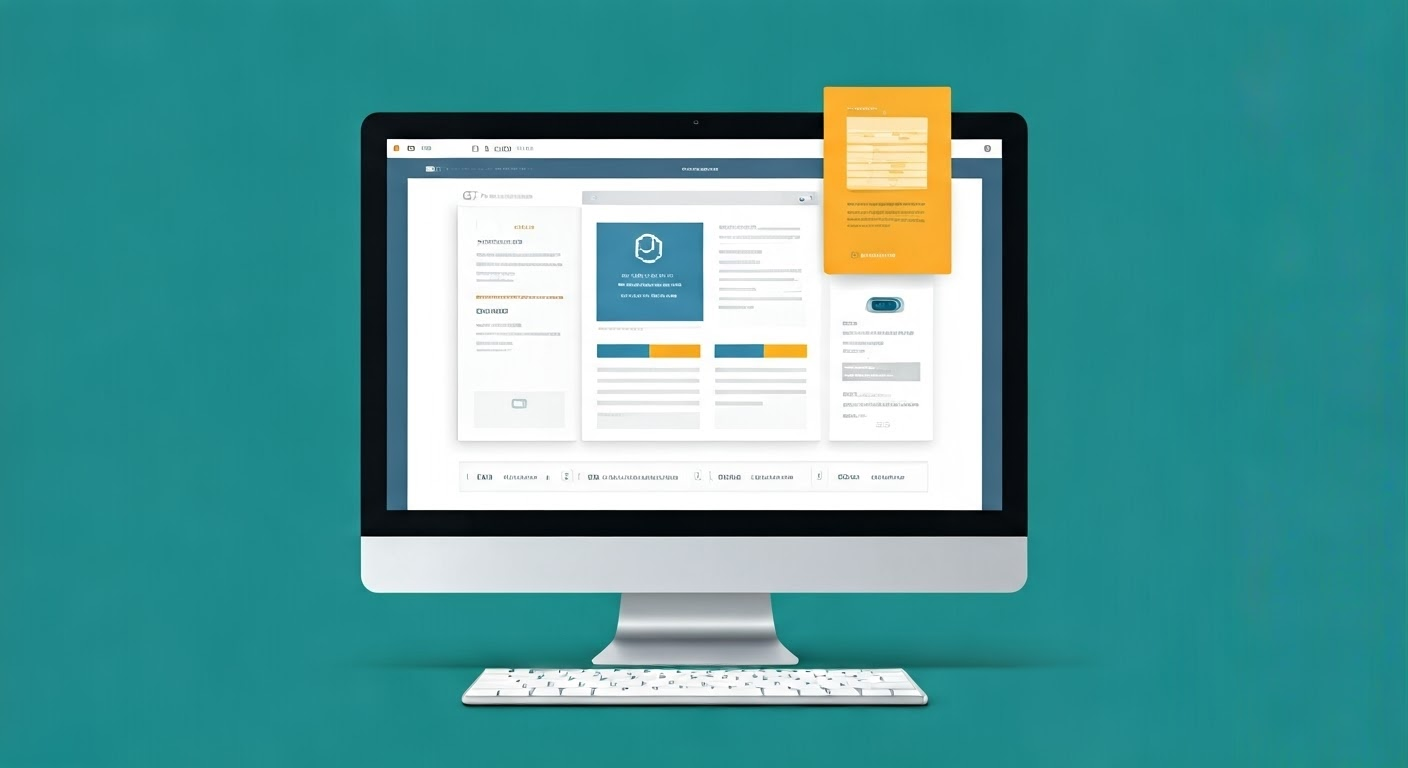
Publishing your website is a key step. But your online journey does not stop there. You need to optimize your site for search engines and mobile devices. This will help you reach more people and give a better experience for users.
Here are some useful tips to help make your site more visible and engage your users.
Enhancing SEO for Better Visibility
SEO means search engine optimization. It helps people find your website on search engines like Google. Canva gives you simple SEO tools to help boost your website’s ranking. When you make a new website or edit an existing one, you will find areas to add meta descriptions, alt text for pictures, and page titles.
- Use these tools to add keywords that describe your website well.
- A good meta description can attract users from search results.
- Proper alt text makes your website friendly for those who cannot see well.
By enhancing these SEO factors, you increase your chances of appearing higher in search results. This helps new visitors discover your website more easily.
Mobile Optimization Tips
With more people using smartphones and tablets, it is very important for your website to work well on mobile devices. It is not just a choice anymore. You should choose a responsive template from Canva. These templates change to fit different screen sizes. Test your website on various devices. This will help you see if everything looks good and if users can find their way around easily.
Also, be careful about image sizes. Large images can make your website slow, mainly on mobile networks. If you compress images before uploading them to Canva, your site will load faster. This creates a better experience for users and keeps them on your site longer.
A slow website can make people feel discouraged from using it, especially on their phones. When you ensure that your website runs smoothly on mobile, you can reach more people. This not only improves their experience but also makes your site better in general.
Maintaining and Updating Your Website
Launching a website is an important step, but the job isn’t finished yet. You need to maintain and update your site regularly. This keeps your website fresh and interesting for visitors. By reviewing and updating your content often, you show search engines that your site is active and relevant. This could help improve your search engine ranking.
Updating your website gives visitors new reasons to connect with your brand. This builds a sense of community and trust. It’s not only about sharing new information; it’s also about adding value for your audience. This helps you become a trusted source of information in your area.
To improve your website, you should not only update the content. It’s also important to make it fast, mobile-friendly, and easy to use. Check your analytics often. This will show you how visitors act and what they like. You can then adjust your content strategy to meet their needs better.
A good website helps you get new visitors. It also keeps your current visitors. This all helps make your online presence successful.
Regular Content Updates
Keeping your website content fresh and interesting is key. It helps to keep visitors engaged and makes your online presence lively. You should update your site regularly with new blog posts, articles, images, or videos. This offers valuable and exciting information to your audience. Adding a blog to your Canva site is a smart way to share what you know and keep visitors informed. It can help you become a trusted voice in your field.
Canva has a simple editor that lets you add, edit, and update your content. You don’t need to know coding or how to create websites. It also offers automatic backups. This means you won’t have to stress about losing your content.
Adding new content often is beneficial for your visitors. It shows search engines that your website is active. This can help improve your ranking in search engine results.
Monitoring Website Performance
Canva helps with hosting and server maintenance. However, you should monitor your website’s performance using Google Analytics. Connect Google Analytics to your Canva site. This will give you important details about your visitors. You can find out how many people visit, where they come from, which pages they click, and how long they stay on your site.
These details help you see what your audience likes and what needs to be better. You can change your content strategy, improve page layouts, or fix technical problems from this information. By doing this, your website can work better to meet its goals. These goals may be to increase sales, gather leads, or share information.
By checking your website’s performance often, you can gain useful insights. This helps you improve your online presence and make a bigger impact.
Tips for Creating a Professional and Engaging Website
Creating a strong online presence for your website is about more than just its look and text. You also need to think about important things like search engine optimization (SEO), social media links, and how well it works on mobile devices. These factors can help you draw in visitors and keep them coming back.
Optimizing your website for SEO can make it easier for people to find it on search engines. This practice can bring more organic traffic to your site. You can do this by using the right keywords, meta tags, and high-quality content. These steps will help you rank higher in search results.
Adding social media buttons and sharing options to your website lets visitors share your content easily. This helps to raise brand awareness and bring more traffic back to your site.
Having a website that works well on mobile devices is very important now. As more people use their phones and tablets, it’s key to make sure your site fits different screen sizes. This helps visitors have a good experience. A better experience can help keep users interested and engaged.
Updating your website often with new content is important. Add engaging images and interactive features to attract visitors. When you share useful information, resources, or tools, you can make your site a favorite choice in your area.
By using these strategies with good design and interesting content, you can build a professional online presence. This will help you share your brand message clearly and connect with your target audience.
Utilizing Canva’s design templates and features
Canva offers many website templates that look great. These templates help you make a strong start, so your site is appealing and functions well. Pick a template that matches your brand style and website goals. It can be a simple one-page portfolio or a vibrant multi-page online store.
After you choose a template, you can easily adjust it using Canva’s drag-and-drop tool. You can change the colors, fonts, and images to fit your brand’s style. This will help create a good experience for your visitors.
Try different design options. Add your logo. Ensure your site represents your brand. With Canva’s design tools and templates, you can create a website that looks good and professional.
Incorporating high-quality images and graphics
Visuals can catch the attention of visitors and help convey your brand message. Nice pictures and graphics can make your website look better. This leads to a more fun and unforgettable experience for users.
- Use Canva’s library: Canva offers many free and paid images and graphics. You can easily include them in your website design.
- Optimize for web: Ensure your visuals are ready for the web before uploading them to your Canva website.
- Add visual interest: Experiment with different image formats like hero banners, carousels, and image grids. This can break up text and make your site more appealing.
Ensuring user-friendly navigation and functionality
A user-friendly interface is very important for a successful website. It makes the browsing experience easier and more enjoyable for visitors. When a website is simple to navigate, it keeps users interested. It also encourages them to explore more of your content.
To create a user-friendly experience, it is important to have simple and clear navigation. Using easy-to-understand labels for menu items can help people find information quickly.
It is very important to check your website on different devices. You need to make sure that buttons, links, and other features work well on desktops, tablets, and smartphones. This is key to giving users a good experience.
A smooth experience for users makes a good impression. This increases the chances that visitors will come back to your site. If you focus on easy-to-use design and simple navigation, you can build a website that attracts new visitors and keeps them coming back.
Adding engaging and informative content
Compelling content is important for a successful website. It should be engaging and informative to attract your target audience. Use a friendly tone to connect. Break large text into smaller sections with headings, subheadings, and bullet points. Also, make sure to keep a consistent brand voice throughout your website.
Mix different kinds of content. You can use blog posts, articles, infographics, videos, and testimonials. These types of content offer helpful information and keep visitors engaged. Make sure to update your content often to keep it fresh and full of information.
- Include a call to action. This helps visitors take steps like subscribe to your newsletter, request a quote, or explore your products or services.
- A website that has great content brings visitors back for more.
Optimizing for SEO and mobile devices
In today’s online world, it’s important to make your website easy for search engines and mobile devices. This way, you can reach more people. Use relevant keywords in your content, including page titles, headings, and meta descriptions. This helps to boost its ranking in search results. Also, make sure to optimize image alt text to improve accessibility. Don’t forget to submit your website to Google Search Console.
Mobile optimization is really important. A lot of people use smartphones and tablets to visit websites. Picking a mobile-friendly Canva template is a smart idea. It helps your website adjust to different screen sizes by itself.
You need to try out your website on different mobile devices. Make sure images load quickly, navigation is simple, and the whole user experience feels smooth. By focusing on SEO and improving mobile use, you can help more people find your content online.
Conclusion
In conclusion, using Canva for free website hosting is simple and user-friendly. It offers many design options and ways to link different tools. You can follow a easy guide to create and publish a professional website with Canva. Make sure to enhance your site for SEO and mobile devices. Keep your site up to date and check its performance for better visibility. Use Canva’s templates, good images, and engaging content to improve the user experience. Building and managing a website with Canva is easy. Start your online presence today!
Frequently Asked Questions
Can I Use My Own Domain with Canva’s Free Hosting?
Canva provides free hosting along with a free Canva domain. But if you want to use your own domain, you typically need to subscribe to Canva Pro.
How Often Can I Update My Canva Website?
You can change your Canva website whenever you want. Canva does not limit how many times you can update it.
Is Canva’s Website Builder Suitable for E-commerce Sites?
Canva offers templates for online stores, but it is mainly for design. If your website needs more advanced e-commerce tools, you should consider using specific e-commerce platforms.
What Limitations Should I Be Aware Of with Free Website Hosting?
Free hosting usually has some limits. This may mean you get less storage space and bandwidth. You may also have fewer options for customization than with paid hosting services.
How Can I Optimize My Canva Site for Search Engines?
- Use Canva’s SEO settings.
- Add meta descriptions, image alt text, and page titles.
- Make sure to include important keywords.
- This will help improve your website’s ranking in search engine results.