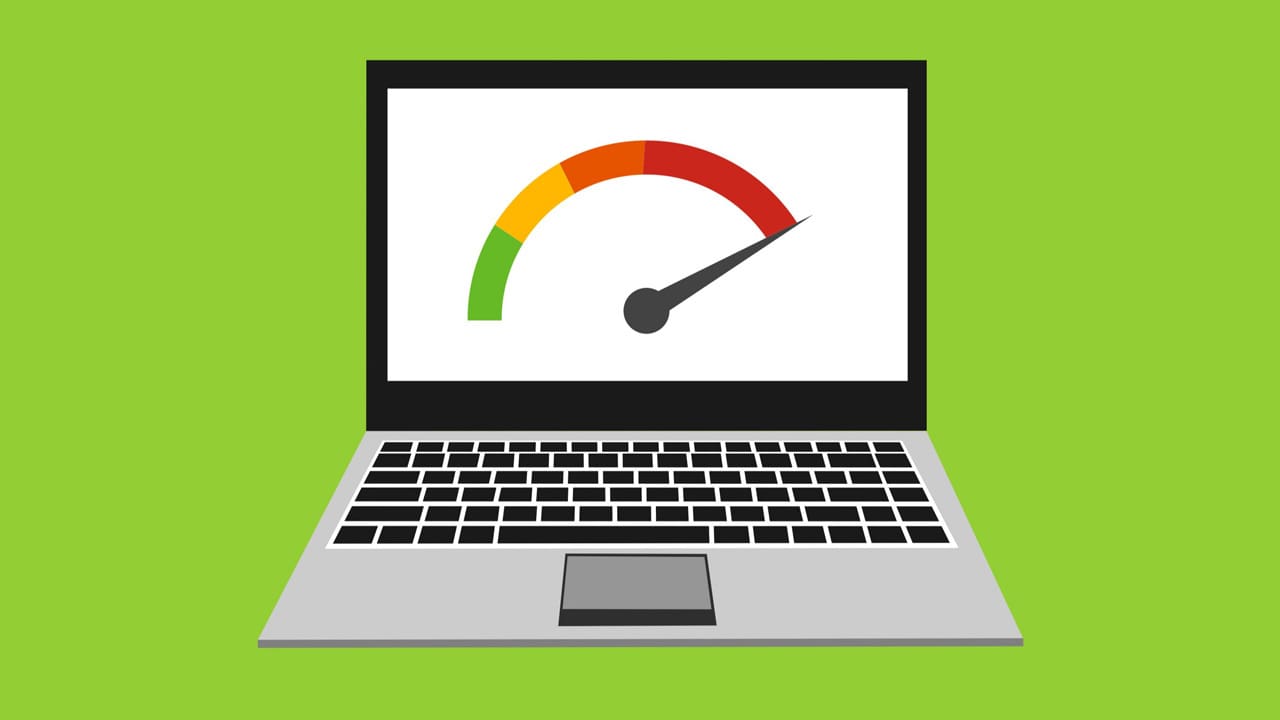We all know the feeling of trying to get some work done – especially when there is a deadline for it – only to find that our laptops are running slowly. Even having to wait just a few extra seconds can cause problems since we’re all so used to having anything and everything we want immediately. With around two-thirds of the adult US population stating that slow-running computers are one of their biggest modern-day frustrations, at least you’re not alone with this problem, but that still doesn’t help to do much about it.
Luckily, there are some useful techniques to put into practice if you feel your computer has started running slower than usual. In fact, even if you haven’t noticed any difference, there might still be things happening that will eventually slow the device down, and taking note of and using these strategies before that happens can save a lot of time and, of course, frustration. Read on to find out more.
Stop Programs From Auto-Starting
One of the biggest reasons for a computer to become slow is that several different programs are running in the background, taking up memory. This in turn means that everything you do will take longer. You probably aren’t even aware that most of these programs are running, and perhaps you’re not aware of any of them, as they are programmed to start up once you log in.
Some of these programs will be necessary and include firewalls and antivirus software which would be potentially dangerous to remove or shut down. However, there are sure to be many other programs that are simply not needed, at least not needed in terms of running in the background; they can stay on your computer, but if you need them, you can choose to run them. By disabling the automatic start-up function on these non-essential programs, you will find that your computer becomes much faster.
Uninstall And Delete Unused Programs
Have you ever opened up the uninstall dialog box to see just what is on your laptop? If not, you should try it; you might be surprised at the results. You’ll find a plethora of programs you either didn’t install (because they came with the computer when you bought it) or that you did install but now don’t use or need and had forgotten all about.
Before you uninstall anything, make sure you know what it is and are sure you don’t require it on your computer. If you don’t, you can uninstall it and not only free up a lot of space on your computer, but help it to run more quickly too (especially if some of those programs were auto-starts, as mentioned above).
Clean Up Hard Disk Space
You’ll be amazed at the difference it makes to the smooth running of your laptop when you clean up some space on its hard drive. The less free space you have, the slower your computer will be, and if you have under fifteen percent free space, you will have some serious problems to contend with – your laptop might even freeze or stop working entirely, causing you to lose work and become even more frustrated than before. This could be an expensive problem to fix, as the ultimate solution will usually be a new laptop.
Simply cleaning up the disk space and ensuring that large files are compressed and temporary files are removed when they are no longer required can be enough to not only help your laptop run faster but also prevent you from having to buy a new one when your current one is perfectly fine. Of course, if your storage isn’t full or even nearly full and your computer is running slowly, then you may have more significant operating system issues, and that could result in a new computer – however, it’s best to check your storage first, as this could save you a lot of money.
Use An External Drive
We know that when your computer gets full, it will slow down. We also know that you are sure to want to store your digital photos, videos, and various documents – more so if you use the computer for work and your personal use – on the hard drive. This means that, over time, the drive will fill up, and you won’t always be able to delete unused and unwanted items because they are all important to you. In this case, rather than filling your computer’s hard drive with photos and other items, use an external drive. In this way, whether you choose to plug a separate hard drive into your computer or you intend to use cloud storage instead, your personal items will be kept safe and secure, and you won’t use up any of your computer’s space, meaning that it will continue to run quickly at all times.